
数据挖掘入门与实战 公众号: datadw
原文 http://www.cnblogs.com/nxld/p/6058998.html
你已经决定来学习Python,但是你之前没有编程经验。因此,你常常对从哪儿着手而感到困惑,这么多Python的知识需要去学习。以下这些是那些开始使用Python数据分析的初学者的普遍遇到的问题:
当开始学习一项新技术时,这些都是可以理解的困惑。
不要害怕,我将会告诉你怎样快速上手,而不必成为一个Python编程“忍者”。
不要犯我之前犯过的错
在开始使用Python之前,我对用Python进行数据分析有一个误解:我必须不得不对Python编程特别精通。我那会儿通过完成小的软件项目来学习Python。敲代码是快乐的事儿,但是我的目标不是去成为一个Python开发人员,而是要使用Python数据分析。之后,我意识到,我花了很多时间来学习用Python进行软件开发,而不是数据分析。
在几个小时的深思熟虑之后,我发现,我需要学习5个Python库来有效地解决一系列的数据分析问题。然后,我开始一个接一个的学习这些库。
在我看来,精通用Python开发好的软件才能够高效地进行数据分析,这观点是没有必要的。
忽略给大众的资源
有许多优秀的Python书籍和在线课程,然而我不并不推荐它们中的一些,因为,有些是给大众准备的而不是给那些用来数据分析的人准备的。同样也有许多书是“用Python科学编程”的,但它们是面向各种数学为导向的主题的,而不是成为为了数据分析和统计。不要浪费浪费你的时间去阅读那些为大众准备的Python书籍。
在进一步继续之前,首先设置好你的编程环境,然后学习怎么使用IPython notebook
Numpy
首先,开始学习Numpy吧,因为它是利用Python科学计算的基础包。对Numpy好的掌握将会帮助你有效地使用其他工具例如Pandas。
我已经准备好了IPython笔记,这包含了Numpy的一些基本概念。这个教程包含了Numpy中最频繁使用的操作,例如,N维数组,索引,数组切片,整数索引,数组转换,通用函数,使用数组处理数据,常用的统计方法,等等。
Numpy Basics Tutorial
Index Numpy 遇到Numpy陌生函数,查询用法,推荐!
https://docs.scipy.org/doc/numpy-1.10.1/genindex.html
Pandas
Pandas包含了高级的数据结构和操作工具,它们使得Python数据分析更加快速和容易。
教程包含了series, data frams,从一个axis删除数据,缺失数据处理,等等。
pandas教程-百度经验
http://jingyan.baidu.com/season/43456?pn=0
Matplotlib
这是一个分为四部分的Matplolib教程。
1st 部分:
第一部分介绍了Matplotlib基本功能,基本figure类型。
Simple Plotting example
In [113]:
%matplotlib inline
import matplotlib.pyplot as plt #importing matplot lib libraryimport
numpy as np
x = range(100)
#print x, print and check what is xy =[val**2 for val in x]
#print yplt.plot(x,y) #plotting x and y
Out[113]:
[]
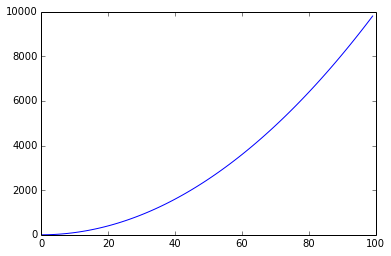
fig, axes = plt.subplots(nrows=1, ncols=2)for ax in axes: ax.plot(x, y, 'r') ax.set_xlabel('x') ax.set_ylabel('y') ax.set_title('title') fig.tight_layout()
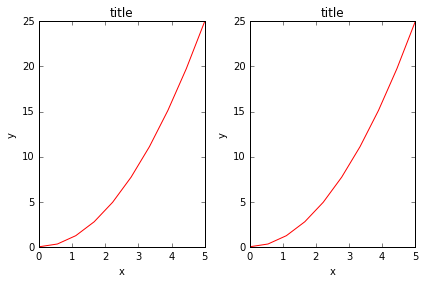
fig, ax = plt.subplots()ax.plot(x, x**2, label="y = x**2")ax.plot(x, x**3,
label="y = x**3")ax.legend(loc=2); # upper left cornerax.set_xlabel('x')
ax.set_ylabel('y')ax.set_title('title');
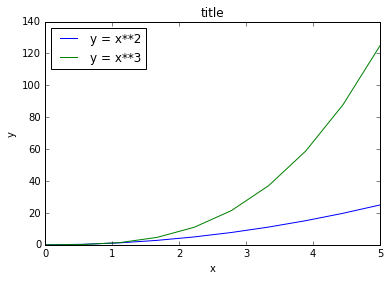
fig, axes = plt.subplots(1, 2, figsize=(10,4))
axes[0].plot(x, x**2, x, np.exp(x))axes[0].set_title("Normal scale")
axes[1].plot(x, x**2, x, np.exp(x))axes[1].set_yscale("log")axes[1].set_title
("Logarithmic scale (y)");
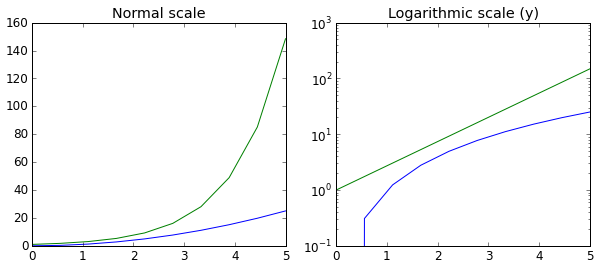
n = np.array([0,1,2,3,4,5])
In [47]:
fig, axes = plt.subplots(1, 4, figsize=(12,3))axes[0].scatter
(xx, xx + 0.25*np.random.randn(len(xx)))axes[0].set_title("scatter")axes[1].step
(n, n**2, lw=2)axes[1].set_title("step")axes[2].bar(n, n**2, align="center",
width=0.5, alpha=0.5)axes[2].set_title("bar")axes[3].fill_between(x, x**2, x**3,
color="green", alpha=0.5);axes[3].set_title("fill_between");
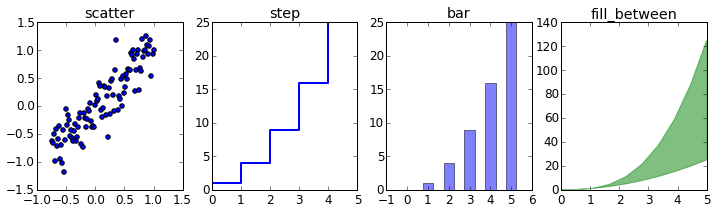
Using Numpy
In [17]:
x = np.linspace(0, 2*np.pi, 100)y =np.sin(x)plt.plot(x,y)
Out[17]:
[]

In [24]:
x= np.linspace(-3,2, 200)Y = x ** 2 - 2 * x + 1.plt.plot(x,Y)
Out[24]:
[]
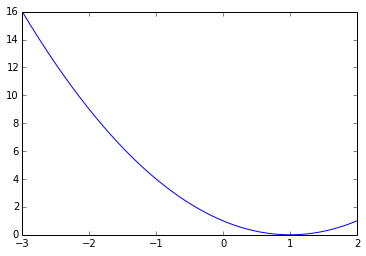
In [32]:
# plotting multiple plotsx =np.linspace(0, 2 * np.pi, 100)y = np.sin(x)z =
np.cos(x)plt.plot(x,y)
plt.plot(x,z)plt.show()# Matplot lib picks different colors for different plot.
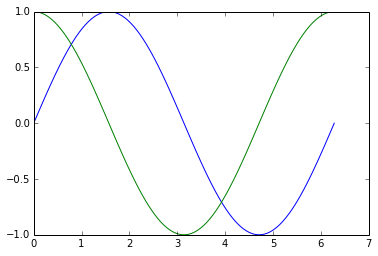
In [35]:
cd C:\Users\tk\Desktop\Matplot
C:\Users\tk\Desktop\Matplot
In [39]:
data = np.loadtxt('numpy.txt')plt.plot(data[:,0], data[:,1]) # plotting column
1 vs column 2# The text in the numpy.txt should look like this
# 0 0# 1 1# 2 4# 4 16# 5 25# 6 36Out[39]:
[]
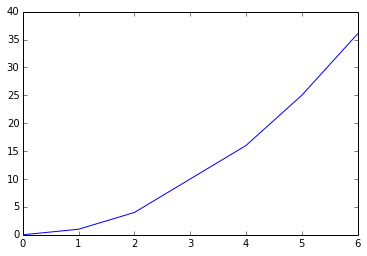
In [56]:
data1 = np.loadtxt('scipy.txt') # load the fileprint data1.Tfor val in data1.T:
#loop over each and every value in data1.T plt.plot(data1[:,0], val)
#data1[:,0] is the first row in data1.T # data in scipy.txt looks like this:
# 0 0 6# 1 1 5# 2 4 4
# 4 16 3# 5 25 2# 6 36 1
[[ 0. 1. 2. 4. 5. 6.]
[ 0. 1. 4. 16. 25. 36.]
[ 6. 5. 4. 3. 2. 1.]]
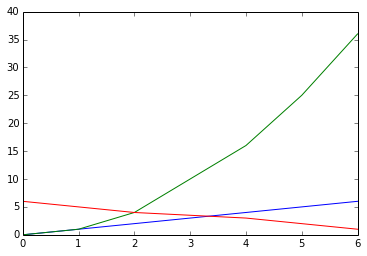
Scatter Plots and Bar Graphs
In [64]:
sct = np.random.rand(20, 2)print sctplt.scatter(sct[:,0], sct[:,1])
# I am plotting a scatter plot.
[[ 0.51454542 0.61859101]
[ 0.45115993 0.69774873]
[ 0.29051205 0.28594808]
[ 0.73240446 0.41905186]
[ 0.23869394 0.5238878 ]
[ 0.38422814 0.31108919]
[ 0.52218967 0.56526379]
[ 0.60760426 0.80247073]
[ 0.37239096 0.51279078]
[ 0.45864677 0.28952167]
[ 0.8325996 0.28479446]
[ 0.14609382 0.8275477 ]
[ 0.86338279 0.87428696]
[ 0.55481585 0.24481165]
[ 0.99553336 0.79511137]
[ 0.55025277 0.67267026]
[ 0.39052024 0.65924857]
[ 0.66868207 0.25186664]
[ 0.64066313 0.74589812]
[ 0.20587731 0.64977807]]
Out[64]:
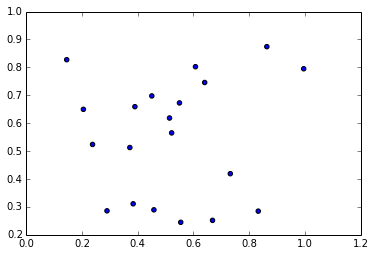
In [65]:
ghj =[5, 10 ,15, 20, 25]it =[ 1, 2, 3, 4, 5]plt.bar(ghj, it) # simple bar graph
Out[65]:
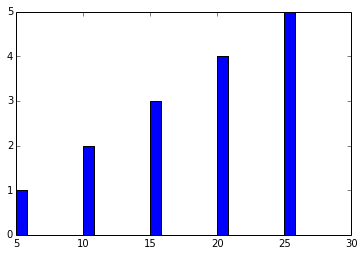
In [74]:
ghj =[5, 10 ,15, 20, 25]it =[ 1, 2, 3, 4, 5]plt.bar(ghj, it, width =5)# you can change the thickness of a bar, by default the bar will have a thickness of 0.8 units
Out[74]:
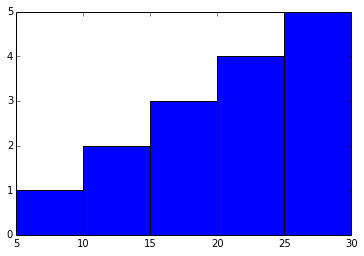
In [75]:
ghj =[5, 10 ,15, 20, 25]it =[ 1, 2, 3, 4, 5]plt.barh(ghj, it) # barh is a horizontal bar graph
Out[75]:
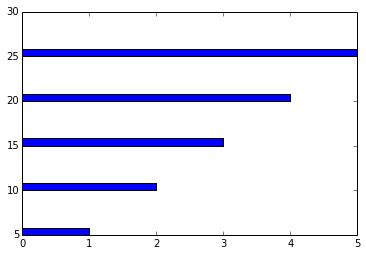
Multiple bar charts
In [95]:
new_list = [[5., 25., 50., 20.], [4., 23., 51., 17.], [6., 22., 52., 19.]]x = np.arange(4)
plt.bar(x + 0.00, new_list[0], color ='b', width =0.25)plt.bar(x + 0.25, new_list[1], color ='r', width =0.25)plt.bar(x + 0.50, new_list[2], color ='g', width =0.25)#plt.show()
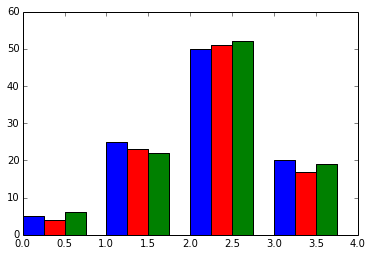
In [100]:
#Stacked Bar chartsp = [5., 30., 45., 22.]q = [5., 25., 50., 20.]
x =range(4)plt.bar(x, p, color ='b')plt.bar(x, q, color ='y', bottom =p)
Out[100]:
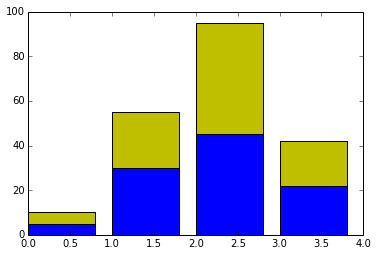
In [35]:
# plotting more than 2 valuesA = np.array([5., 30., 45., 22.])
B = np.array([5., 25., 50., 20.])C = np.array([1., 2., 1., 1.])
X = np.arange(4)plt.bar(X, A, color = 'b')plt.bar(X, B, color = 'g', bottom = A)plt.bar(X, C, color = 'r', bottom = A + B) # for the third argument, I use A+Bplt.show()
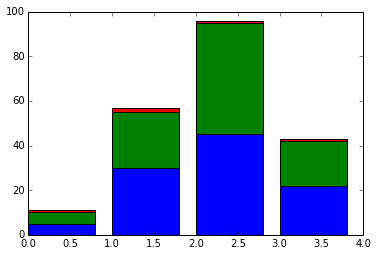
In [94]:
black_money = np.array([5., 30., 45., 22.])
white_money = np.array([5., 25., 50., 20.])z = np.arange(4)plt.barh(z, black_money, color ='g')plt.barh(z, -white_money, color ='r')# - notation is needed for generating, back to back charts
Out[94]:
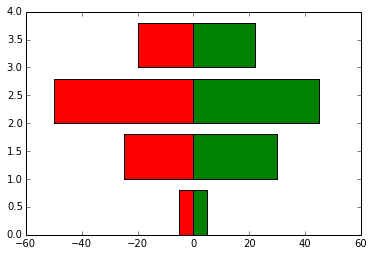
Other Plots
In [114]:
#Pie chartsy = [5, 25, 45, 65]plt.pie(y)
Out[114]:
([,
,
,
],
[,
,
,
])
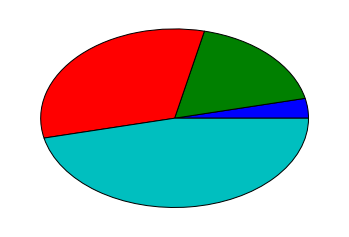
In [115]:
#Histogramsd = np.random.randn(100)plt.hist(d, bins = 20)
Out[115]:
(array([ 2., 3., 2., 1., 2., 6., 5., 7., 10., 12., 9.,
12., 11., 5., 6., 4., 1., 0., 1., 1.]),
array([-2.9389701 , -2.64475645, -2.35054281, -2.05632916, -1.76211551,
-1.46790186, -1.17368821, -0.87947456, -0.58526092, -0.29104727,
0.00316638, 0.29738003, 0.59159368, 0.88580733, 1.18002097,
1.47423462, 1.76844827, 2.06266192, 2.35687557, 2.65108921,
2.94530286]),
)
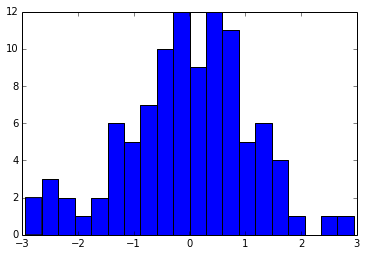
In [116]:
d = np.random.randn(100)plt.boxplot(d)#1) The red bar is the median of the distribution#2) The blue box includes 50 percent of the data from the lower quartile to the upper quartile.
# Thus, the box is centered on the median of the data.
Out[116]:
{'boxes': [],
'caps': [,
],
'fliers': [,
],
'medians': [],
'whiskers': [,
]}
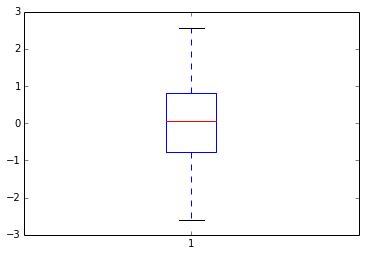
In [118]:
d = np.random.randn(100, 5) # generating multiple box plotsplt.boxplot(d)
Out[118]:
{'boxes': [,
,
,
,
],
'caps': [,
,
,
,
,
,
,
,
,
],
'fliers': [,
,
,
,
,
,
,
,
,
],
'medians': [,
,
,
,
],
'whiskers': [,
,
,
,
,
,
,
,
,
]}
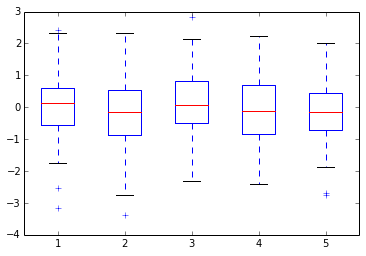
MatplotLib Part 1
2nd 部分:
包含了怎么调整figure的样式和颜色,例如:makers,line,thicness,line patterns和color map.
%matplotlib inlineimport numpy as npimport matplotlib.pyplot as plt
In [22]:
p =np.random.standard_normal((50,2))p += np.array((-1,1)) # center the distribution at (-1,1)q =np.random.standard_normal((50,2))q += np.array((1,1)) #center the distribution at (-1,1)plt.scatter(p[:,0], p[:,1], color ='.25')plt.scatter(q[:,0], q[:,1], color = '.75')
Out[22]:
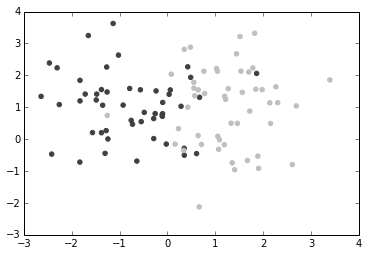
In [34]:
dd =np.random.standard_normal((50,2))plt.scatter(dd[:,0], dd[:,1], color ='1.0', edgecolor ='0.0') # edge color controls the color of the edge
Out[34]:
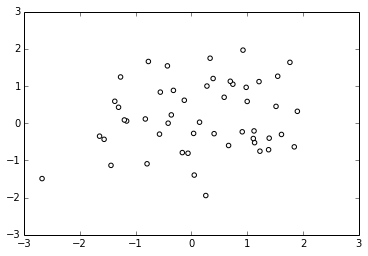
Custom Color for Bar charts,Pie charts and box plots:
The
below bar graph, plots x(1 to 50) (vs) y(50 random integers, within
0-100. But you need different colors for each value. For which we create
a list containing four colors(color_set). The list comprehension
creates 50 different color values from color_set
In [9]:
vals = np.random.random_integers(99, size =50)color_set = ['.00', '.25', '.50','.75']color_lists = [color_set[(len(color_set)* val) // 100] for val in vals]c = plt.bar(np.arange(50), vals, color = color_lists)
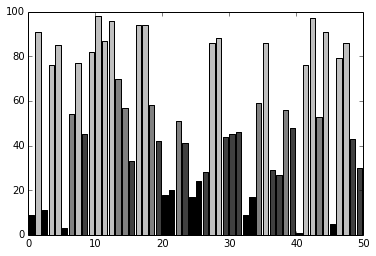
In [8]:
hi =np.random.random_integers(8, size =10)color_set =['.00', '.25', '.50', '.75']plt.pie(hi, colors = color_set)# colors attribute accepts a range of valuesplt.show()#If there are less colors than values, then pyplot.pie() will simply cycle through the color list. In the preceding
#example, we gave a list of four colors to color a pie chart that consisted of eight values. Thus, each color will be used twice
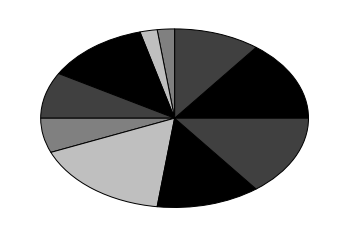
In [27]:
values = np.random.randn(100)w = plt.boxplot(values)for att, lines in w.iteritems(): for l in lines: l.set_color('k')
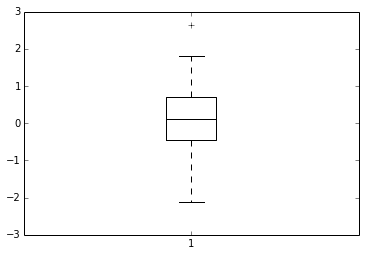
Color Maps
know more about hsv
In [34]:
# how to color scatter plots#Colormaps are defined in the matplotib.cm module. This module provides
#functions to create and use colormaps. It also provides an exhaustive choice of predefined color maps.import matplotlib.cm as cmN = 256angle = np.linspace(0, 8 * 2 * np.pi, N)radius = np.linspace(.5, 1., N)X = radius * np.cos(angle)Y = radius * np.sin(angle)plt.scatter(X,Y, c=angle, cmap = cm.hsv)
Out[34]:
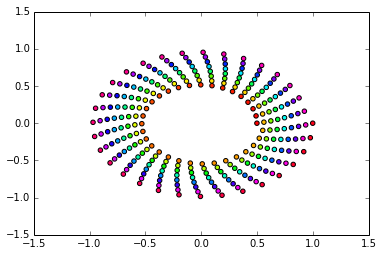
In [44]:
#Color in bar graphsimport matplotlib.cm as cmvals = np.random.random_integers(99, size =50)cmap = cm.ScalarMappable(col.Normalize(0,99), cm.binary)plt.bar(np.arange(len(vals)),vals, color =cmap.to_rgba(vals))
Out[44]:
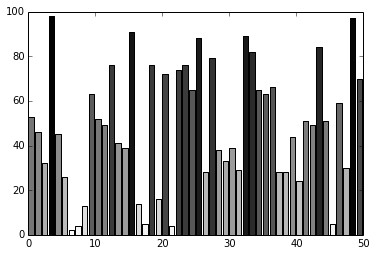
Line Styles
In [4]:
# I am creating 3 levels of gray plots, with different line shades
def pq(I, mu, sigma): a = 1. / (sigma * np.sqrt(2. * np.pi)) b = -1. / (2. * sigma ** 2) return a * np.exp(b * (I - mu) ** 2)I =np.linspace(-6,6, 1024)plt.plot(I, pq(I, 0., 1.), color = 'k', linestyle ='solid')plt.plot(I, pq(I, 0., .5), color = 'k', linestyle ='dashed')plt.plot(I, pq(I, 0., .25), color = 'k', linestyle ='dashdot')
Out[4]:
[]
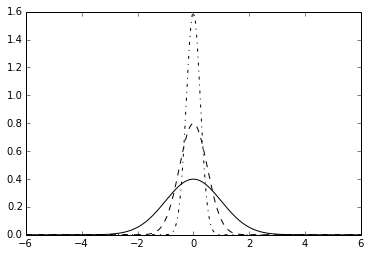
In [12]:
N = 15A = np.random.random(N)B= np.random.random(N)X = np.arange(N)plt.bar(X, A, color ='.75')plt.bar(X, A+B , bottom = A, color ='W', linestyle ='dashed') # plot a bar graphplt.show()
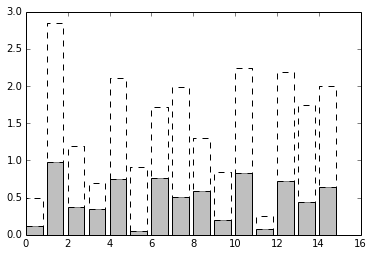
In [20]:
def gf(X, mu, sigma): a = 1. / (sigma * np.sqrt(2. * np.pi)) b = -1. / (2. * sigma ** 2) return a * np.exp(b * (X - mu) ** 2)X = np.linspace(-6, 6, 1024)for i in range(64): samples = np.random.standard_normal(50) mu,sigma = np.mean(samples), np.std(samples) plt.plot(X, gf(X, mu, sigma), color = '.75', linewidth = .5)plt.plot(X, gf(X, 0., 1.), color ='.00', linewidth = 3.)
Out[20]:
[]
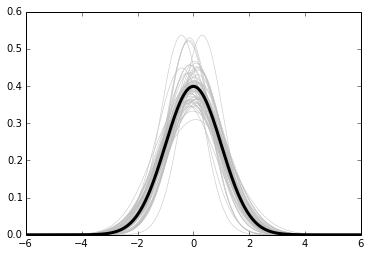
Fill surfaces with pattern
In [27]:
N = 15A = np.random.random(N)B= np.random.random(N)X = np.arange(N)plt.bar(X, A, color ='w', hatch ='x')plt.bar(X, A+B,bottom =A, color ='r', hatch ='/')# some other hatch attributes are :#/#\#|#-#+#x#o#O#.#*
Out[27]:
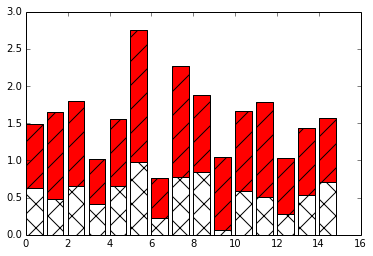
Marker styles
In [29]:
cd C:\Users\tk\Desktop\Matplot
C:\Users\tk\Desktop\Matplot
Come back to this section later
In [14]:
X= np.linspace(-6,6,1024)Ya =np.sinc(X)Yb = np.sinc(X) +1plt.plot(X, Ya, marker ='o', color ='.75')plt.plot(X, Yb, marker ='^', color='.00', markevery= 32)# this one marks every 32 nd element
Out[14]:
[]

In [31]:
# Marker SizeA = np.random.standard_normal((50,2))A += np.array((-1,1))B = np.random.standard_normal((50,2))B += np.array((1, 1))plt.scatter(A[:,0], A[:,1], color ='k', s =25.0)plt.scatter(B[:,0], B[:,1], color ='g', s = 100.0) # size of the marker is specified using 's' attribute
Out[31]:
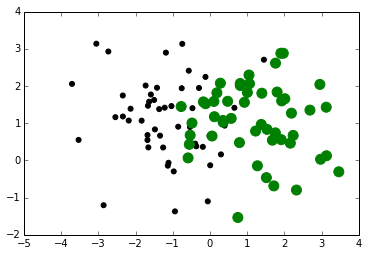
Own Marker Shapes- come back to this later
In [65]:
# more about markersX =np.linspace(-6,6, 1024)Y =np.sinc(X)plt.plot(X,Y, color ='r', marker ='o', markersize =9, markevery = 30, markerfacecolor='w', linewidth = 3.0, markeredgecolor = 'b')
Out[65]:
[]
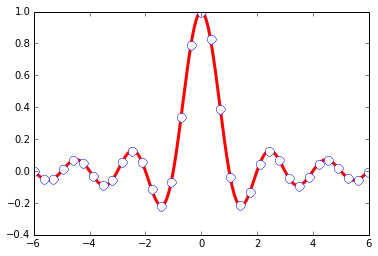
In [20]:
import matplotlib as mplmpl.rc('lines', linewidth =3)mpl.rc('xtick', color ='w') # color of x axis numbersmpl.rc('ytick', color = 'w') # color of y axis numbersmpl.rc('axes', facecolor ='g', edgecolor ='y') # color of axes
mpl.rc('figure', facecolor ='.00',edgecolor ='w') # color of figurempl.rc('axes', color_cycle = ('y','r')) # color of plotsx = np.linspace(0, 7, 1024)plt.plot(x, np.sin(x))plt.plot(x, np.cos(x))Out[20]:
[]
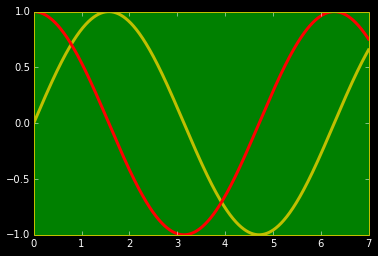
MatplotLib Part2
3rd 部分:
图的注释--包含若干图,控制坐标轴范围,长款比和坐标轴。
Annotation
In [1]:
%matplotlib inlineimport numpy as npimport matplotlib.pyplot as plt
In [28]:
X =np.linspace(-6,6, 1024)Y =np.sinc(X)plt.title('A simple marker exercise')# a title notationplt.xlabel('array variables') # adding xlabelplt.ylabel(' random variables') # adding ylabelplt.text(-5, 0.4, 'Matplotlib') # -5 is the x value and 0.4 is y valueplt.plot(X,Y, color ='r', marker ='o', markersize =9, markevery = 30, markerfacecolor='w', linewidth = 3.0, markeredgecolor = 'b')Out[28]:
[]
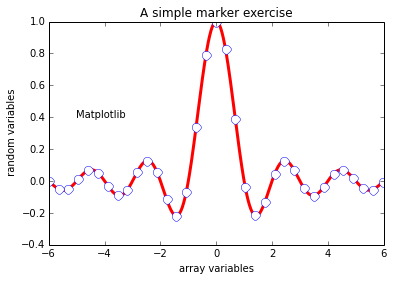
In [39]:
def pq(I, mu, sigma): a = 1. / (sigma * np.sqrt(2. * np.pi)) b = -1. / (2. * sigma ** 2) return a * np.exp(b * (I - mu) ** 2)I =np.linspace(-6,6, 1024)plt.plot(I, pq(I, 0., 1.), color = 'k', linestyle ='solid')plt.plot(I, pq(I, 0., .5), color = 'k', linestyle ='dashed')plt.plot(I, pq(I, 0., .25), color = 'k', linestyle ='dashdot')# I have created a dictinary of stylesdesign = {'facecolor' : 'y', # color used for the text box'edgecolor' : 'g',
'boxstyle' : 'round'
}plt.text(-4, 1.5, 'Matplot Lib', bbox = design)plt.plot(X, Y, c='k')plt.show()
#This sets the style of the box, which can either be 'round' or 'square'
#'pad': If 'boxstyle' is set to 'square', it defines the amount of padding between the text and the box's sides
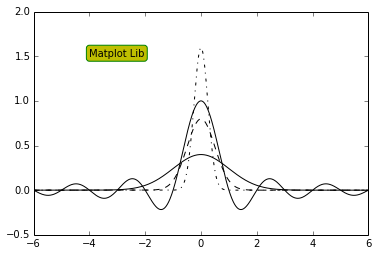
Alignment Control
The text is bound by a box. This box is used to relatively align the
text to the coordinates passed to pyplot.text(). Using the
verticalalignment and horizontalalignment parameters (respective
shortcut equivalents are va and ha), we can control how the alignment is
done.
The vertical alignment options are as follows:
'center': This is relative to the center of the textbox
'top': This is relative to the upper side of the textbox
'bottom': This is relative to the lower side of the textbox
'baseline': This is relative to the text's baseline
Horizontal alignment options are as follows:
align ='bottom' align ='baseline'
------------------------align = center--------------------------------------
align= 'top
In [41]:
cd C:\Users\tk\Desktop
C:\Users\tk\Desktop
In [44]:
from IPython.display import ImageImage(filename='text alignment.png')#The horizontal alignment options are as follows:#'center': This is relative to the center of the textbox#'left': This is relative to the left side of the textbox#'right': This is relative to the right-hand side of the textbox
Out[44]:
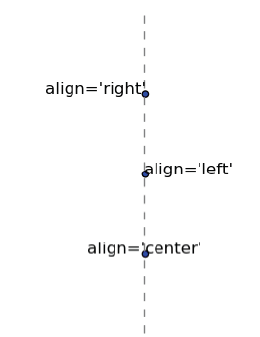
In [76]:
X = np.linspace(-4, 4, 1024)Y = .25 * (X + 4.) * (X + 1.) * (X - 2.)plt.annotate('Big Data',
ha ='center', va ='bottom',xytext =(-1.5, 3.0), xy =(0.75, -2.7),
arrowprops ={'facecolor': 'green', 'shrink':0.05, 'edgecolor': 'black'}) #arrow propertiesplt.plot(X, Y)Out[76]:
[]
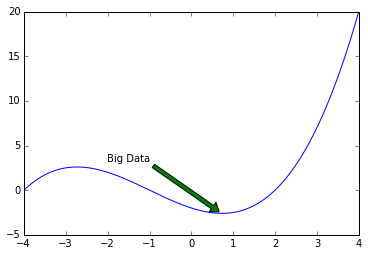
In [74]:
#arrow styles are :from IPython.display import ImageImage(filename='arrows.png')
Out[74]:
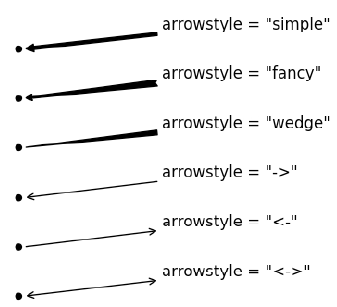
Legend properties:
'loc': This is the location of the legend. The
default value is 'best', which will place it automatically. Other valid
values are
'upper left', 'lower left', 'lower right', 'right', 'center left', 'center right', 'lower center', 'upper center', and 'center'.
'shadow': This can be either True or False, and it renders the legend with a shadow effect.
'fancybox': This can be either True or False and renders the legend with a rounded box.
'title': This renders the legend with the title passed as a parameter.
'ncol': This forces the passed value to be the number of columns for the legend
In [101]:
x =np.linspace(0, 6,1024)y1 =np.sin(x)y2 =np.cos(x)plt.xlabel('Sin Wave')plt.ylabel('Cos Wave')plt.plot(x, y1, c='b', lw =3.0, label ='Sin(x)') # labels are specifiedplt.plot(x, y2, c ='r', lw =3.0, ls ='--', label ='Cos(x)')plt.legend(loc ='best', shadow = True, fancybox = False, title ='Waves', ncol =1) # displays the labelsplt.grid(True, lw = 2, ls ='--', c='.75') # adds grid lines to the figureplt.show()
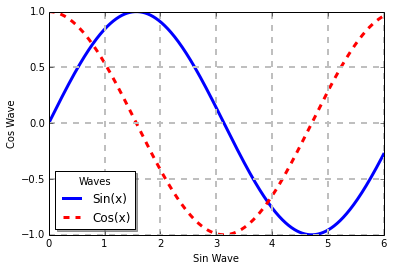
Shapes
In [4]:
#Paths for several kinds of shapes are available in the matplotlib.patches moduleimport matplotlib.patches as patchesdis = patches.Circle((0,0), radius = 1.0, color ='.75' )plt.gca().add_patch(dis) # used to render the image.dis = patches.Rectangle((2.5, -.5), 2.0, 1.0, color ='.75') #patches.rectangle((x & y coordinates), length, breadth)plt.gca().add_patch(dis)dis = patches.Ellipse((0, -2.0), 2.0, 1.0, angle =45, color ='.00')plt.gca().add_patch(dis)dis = patches.FancyBboxPatch((2.5, -2.5), 2.0, 1.0, boxstyle ='roundtooth', color ='g')plt.gca().add_patch(dis)plt.grid(True)plt.axis('scaled') # displays the images within the prescribed axisplt.show()#FancyBox: This is like a rectangle but takes an additional boxstyle parameter
#(either 'larrow', 'rarrow', 'round', 'round4', 'roundtooth', 'sawtooth', or 'square')

In [22]:
import matplotlib.patches as patchestheta = np.linspace(0, 2 * np.pi, 8) # generates an arrayvertical = np.vstack((np.cos(theta), np.sin(theta))).transpose() # vertical stack clubs the two arrays.
#print vertical, print and see how the array looksplt.gca().add_patch(patches.Polygon(vertical, color ='y'))plt.axis('scaled')plt.grid(True)plt.show()#The matplotlib.patches.Polygon()constructor takes a list of coordinates as the inputs, that is, the vertices of the polygon
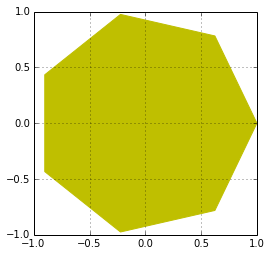
In [34]:
# a polygon can be imbided into a circletheta = np.linspace(0, 2 * np.pi, 6) # generates an arrayvertical = np.vstack((np.cos(theta), np.sin(theta))).transpose() # vertical stack clubs the two arrays.
#print vertical, print and see how the array looksplt.gca().add_patch(plt.Circle((0,0), radius =1.0, color ='b'))plt.gca().add_patch(plt.Polygon(vertical, fill =None, lw =4.0, ls ='dashed', edgecolor ='w'))plt.axis('scaled')plt.grid(True)plt.show()
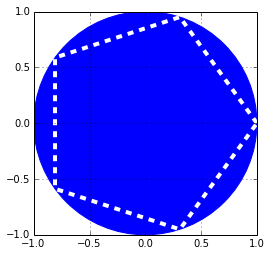
Ticks in Matplotlib
In [54]:
#In matplotlib, ticks are small marks on both the axes of a figureimport matplotlib.ticker as tickerX = np.linspace(-12, 12, 1024)Y = .25 * (X + 4.) * (X + 1.) * (X - 2.)pl =plt.axes() #the object that manages the axes of a figurepl.xaxis.set_major_locator(ticker.MultipleLocator(5))pl.xaxis.set_minor_locator(ticker.MultipleLocator(1))plt.plot(X, Y, c = 'y')plt.grid(True, which ='major') # which can take three values: minor, major and bothplt.show()
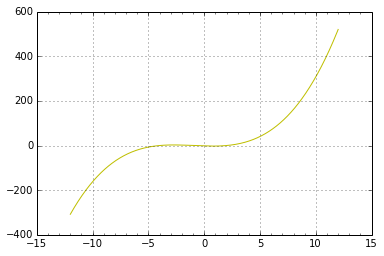
In [59]:
name_list = ('Omar', 'Serguey', 'Max', 'Zhou', 'Abidin')value_list = np.random.randint(0, 99, size = len(name_list))pos_list = np.arange(len(name_list))ax = plt.axes()ax.xaxis.set_major_locator(ticker.FixedLocator((pos_list)))ax.xaxis.set_major_formatter(ticker.FixedFormatter((name_list)))plt.bar(pos_list, value_list, color = '.75',align = 'center')plt.show()
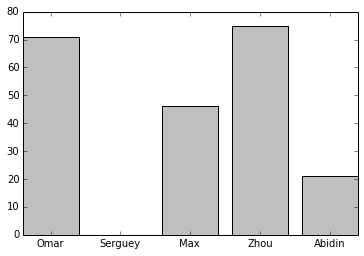
MatplotLib Part3
4th 部分:
包含了一些复杂图形。
Working with figures
In [4]:
%matplotlib inlineimport numpy as npimport matplotlib.pyplot as plt
In [5]:
T = np.linspace(-np.pi, np.pi, 1024) #fig, (ax0, ax1) = plt.subplots(ncols =2)ax0.plot(np.sin(2 * T), np.cos(0.5 * T), c = 'k')ax1.plot(np.cos(3 * T), np.sin(T), c = 'k')plt.show()
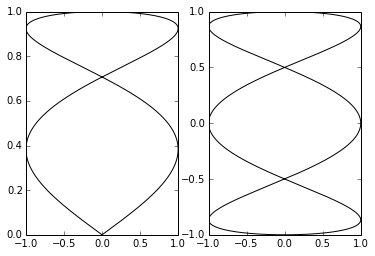
Setting aspect ratio
In [7]:
T = np.linspace(0, 2 * np.pi, 1024)plt.plot(2. * np.cos(T), np.sin(T), c = 'k', lw = 3.)plt.axes().set_aspect('equal') # remove this line of code and see how the figure looksplt.show()
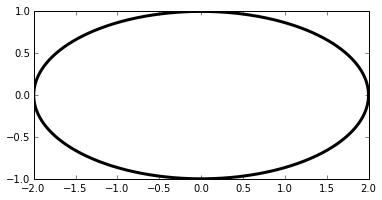
In [12]:
X = np.linspace(-6, 6, 1024)Y1, Y2 = np.sinc(X), np.cos(X)plt.figure(figsize=(10.24, 2.56)) #sets size of the figureplt.plot(X, Y1, c='r', lw = 3.)plt.plot(X, Y2, c='.75', lw = 3.)plt.show()
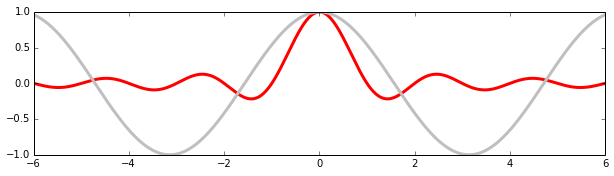
In [8]:
X = np.linspace(-6, 6, 1024)plt.ylim(-.5, 1.5)plt.plot(X, np.sinc(X), c = 'k')plt.show()
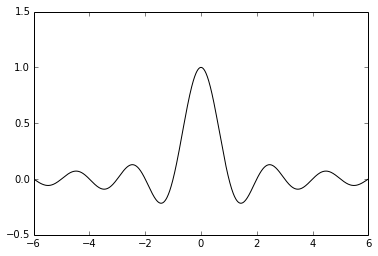
In [16]:
X = np.linspace(-6, 6, 1024)Y = np.sinc(X)X_sub = np.linspace(-3, 3, 1024)#coordinates of subplotY_sub = np.sinc(X_sub) # coordinates of sub plotplt.plot(X, Y, c = 'b')
sub_axes = plt.axes([.6, .6, .25, .25])# coordinates, length and width of the subplot framesub_axes.plot(X_detail, Y_detail, c = 'r')plt.show()
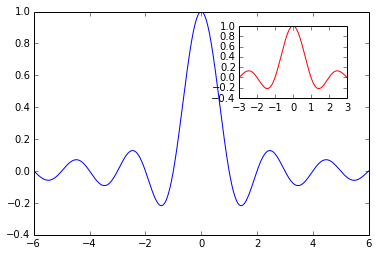
Log Scale
In [20]:
X = np.linspace(1, 10, 1024)plt.yscale('log') # set y scale as log. we would use plot.xscale()plt.plot(X, X, c = 'k', lw = 2., label = r'$f(x)=x$')plt.plot(X, 10 ** X, c = '.75', ls = '--', lw = 2., label = r'$f(x)=e^x$')plt.plot(X, np.log(X), c = '.75', lw = 2., label = r'$f(x)=\log(x)$')plt.legend()plt.show()#The logarithm base is 10 by default, but it can be changed with the optional parameters basex and basey.
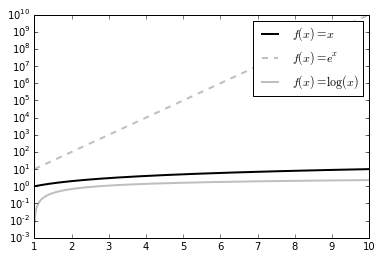
Polar Coordinates
In [23]:
T = np.linspace(0 , 2 * np.pi, 1024)plt.axes(polar = True) # show polar coordinatesplt.plot(T, 1. + .25 * np.sin(16 * T), c= 'k')plt.show()
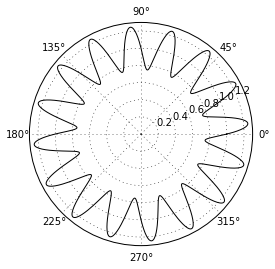
In [25]:
import matplotlib.patches as patches # import patch module from matplotlibax = plt.axes(polar = True)theta = np.linspace(0, 2 * np.pi, 8, endpoint = False)radius = .25 + .75 * np.random.random(size = len(theta))points = np.vstack((theta, radius)).transpose()plt.gca().add_patch(patches.Polygon(points, color = '.75'))plt.show()
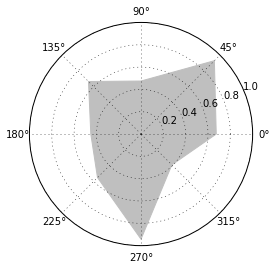
In [2]:
x = np.linspace(-6,6,1024)y= np.sin(x)plt.plot(x,y)plt.savefig('bigdata.png', c= 'y', transparent = True) #savefig function writes that data to a file# will create a file named bigdata.png. Its resolution will be 800 x 600 pixels, in 8-bit colors (24-bits per pixel)
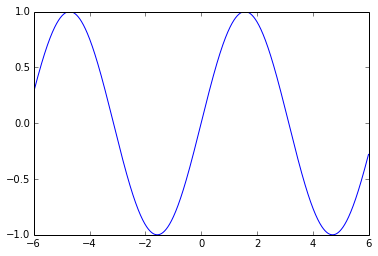
In [3]:
theta =np.linspace(0, 2 *np.pi, 8)points =np.vstack((np.cos(theta), np.sin(theta))).Tplt.figure(figsize =(6.0, 6.0))plt.gca().add_patch(plt.Polygon(points, color ='r'))plt.axis('scaled')plt.grid(True)plt.savefig('pl.png', dpi =300) # try 'pl.pdf', pl.svg'#dpi is dots per inch. 300*8 x 6*300 = 2400 x 1800 pixels

MatplotLib Part4
总结
你学习Python时能犯的最简单的错误之一就是同时去尝试学习过多的库。当你努力一下子学会每样东西时,你会花费很多时间来切换这些不同概念之间,变得沮丧,最后转移到其他事情上。
所以,坚持关注这个过程:
理解Python基础
学习Numpy
学习Pandas
学习Matplolib
数据挖掘入门与实战
搜索添加微信公众号:datadw
教你机器学习,教你数据挖掘

长按图片,识别二维码,点关注
公众号: weic2c
据分析入门与实战

长按图片,识别二维码,点关注

















