本文摘要
通过本文您可以了解PhoneWindow,Window,DecorView,WindowManager,WindowManagerImpl,WindowManagerGlobal这些类及它们的作用。(文中代码基于Android13)1.1 Window类不是真正的窗口
Window这个类是一个让人很迷惑的类,在我刚接触这个类的时候,看到它的名字我非常确信它就是一个“名符其实”的窗口。还有与它有关系的WindowManager,WindowManagerImpl这两个类,当看到这两个类的时候立马让我想到了WindowManagerService这个类,WindowManagerService作为一个服务运行在系统进程中管理所有的窗口,我天真的认为WindowManager和WindowManagerImpl就是与WindowManagerService相对应的类是提供与WindowManagerService进行binder通信的类。
当看了源码以后,我才发现上面的观点完全有问题,首先Window类它是”名不符实“,为什么这样说呢?Window类中没有measure(测量)相关方法,也没有layout(布局)相关的方法,甚至没有draw(绘制)相关的方法,更甚至连最基本的width和height属性都没有。我的理解是这样的既然作为一个窗口,那它就应该有上面提到的这些方法和属性。
别看WindowManagerService是翻译为中文是窗口管理服务,或者别看它的名字里面包含了Window这个词,但是Window类和WindowManagerService没有任何的关系(它俩谁也不认识谁),WindowManagerService中添加一个窗口的方法叫addWindow,别看方法名有Window这个词,这个方法添加的不是Window这个类,它的签名如下:
public int addWindow(Session session, IWindow client, LayoutParams attrs, int viewVisibility,
int displayId, int requestUserId, InsetsState requestedVisibility,
InputChannel outInputChannel, InsetsState outInsetsState,
InsetsSourceControl[] outActiveControls)
在调用WindowManager的addView方法的时候,也是根本和Window类没关系的,addView方法只是需要View和LayoutParams这两个参数,addView方法的签名如下:
public void addView(@NonNull View view, @NonNull ViewGroup.LayoutParams params) {
}
1.2. Window类是一个封装类
Window类是一个封装类,它为了让开发者能更快的开发,把很多公共的代码都封装起来了,那接下来聊一聊都封装了哪些。
1.2.1 封装显示View代码
在Android中一个View被显示的做法如下:
//把activity_main.xml解析出来
View rootView = getLayoutInflater().inflate(R.layout.activity_main);
//下面的代码都在初始化 LayoutParams
WindowManager.LayoutParams layoutParams = new WindowManager.LayoutParams();
//设置flags
layoutParams.flags = WindowManager.LayoutParams.FLAG_NOT_FOCUSABLE;
//设置窗口类型
layoutParams.type = WindowManager.LayoutParams.TYPE_APPLICATION;
//设置layoutParams的各种属性
layoutParams.format = PixelFormat.TRANSPARENT;
layoutParams.gravity = Gravity.TOP | Gravity.LEFT;
layoutParams.x = 0;
layoutParams.y = 0;
layoutParams.width = ViewGroup.LayoutParams.MATCH_PARENT;
layoutParams.height = ViewGroup.LayoutParams.MATCH_PARENT;
//调用WindowManager的addView方法,这时候才会真正的开始View的显示过程
getWindowManager().addView(rootView, layoutParams);
代码解释
View被显示的过程主要分如下三步:
- 设置类型为WindowManager.LayoutParams对象的各种属性
- 调用getWindowManager().addView方法
而Window和它的子类PhoneWindow把上面的这些代码都封装好了,这样开发者就只需要调用Window的setContentView方法即可。
1.2.2 封装了界面的样式、布局
一般一个界面会被划分为标题栏和内容区域,Window的愿景把标题栏和内容区域都封装了起来,这样开发者需要显示标题栏的时候只需要调用几个简单的方法即可,同时也能保证标题栏的样式一致性。但现实是大部分的开发者都自己重新开发自己的标题栏,其大概原因是官方的标题栏使用起来确实不好用。
Window还把界面样式也给封装了起来,需要显示什么样式开发者只需要简单的配置即可。
可以把Window理解为一个虚拟的窗口,Window类还封装了很多其他的功能比如还包含了UI的background,点击事件的分发等。这样在Activity、Dialog中就基本可以共用Window的一套代码了。
1.3. Window类重要属性和方法介绍
FEATURE_开头的属性
凡是以 FEATURE_ 开头的静态常量都是定义当前窗口具有什么特性(比如界面是带有标题栏呢,还是节目带有action bar)
- FEATURE_OPTIONS_PANEL:代表创建action bar的menu
- FEATURE_NO_TITLE:代表不显示标题栏
- FEATURE_PROGRESS:如果显示标题栏,则标题栏中显示进度条
- FEATURE_LEFT_ICON:如果显示标题栏,则标题栏显示左icon
- FEATURE_CUSTOM_TITLE:代表自定义标题栏
- FEATURE_ACTION_BAR:代表显示action bar
- FEATURE_CONTENT_TRANSITIONS:代表内容变化的时候的动画
上面只是列了一些常用的feature,其他的一些大家可以自行去看代码,一切都在代码里面
setFlags方法
它的方法定义如下:
public void setFlags(int flags, int mask) {
final WindowManager.LayoutParams attrs = getAttributes();
attrs.flags = (attrs.flags&~mask) | (flags&mask);
mForcedWindowFlags |= mask;
dispatchWindowAttributesChanged(attrs);
}
该方法的参数主要来自于WindowManager.LayoutParams.FLAG_开头的常量,比如设置窗口为全屏,可以使用下面代码设置:
setFlags(WindowManager.LayoutParams.FLAG_FULLSCREEN,WindowManager.LayoutParams.FLAG_FULLSCREEN);
requestFeature方法
方法定义如下:
public boolean requestFeature(int featureId) {
final int flag = 1< mFeatures |= flag;
mLocalFeatures |= mContainer != null ? (flag&~mContainer.mFeatures) : flag;
return (mFeatures&flag) != 0;
}
该方法设置当前窗口的特性,比如设置窗口没有标题栏可以这样用:requestFeature(FEATURE_NO_TITLE)。它的参数就是上面的以**FEATURE_**开头的属性,该方法必须在setContentView方法调用之前才有效
findViewById方法
方法定义如下:
public T findViewById(@IdRes int id) {
return getDecorView().findViewById(id);
}
该方法作用就是根据view的id来查找到对应的View,咱们在Activity经常使用findViewById这个方法,其实最终会调用到Window的findViewById方法,而Window中又会调用到DecorView的findViewById方法。
getDecorView方法
方法定义如下:
public abstract @NonNull View getDecorView();
该方法是一个抽象方法,获取DecorView,子类去实现
1.4 小结
Window类它不是真正的窗口,和WindowManagerService没有任何关系,它只是一个封装类把公共的不易变化的内容都封装起来(比如把标题栏,UI background等封装起来),让Activity只关注content View即可,添加显示content View更简单(只需要调用Activity的setContentView方法即可,不需要关心WindowManager.LayoutParams这些属性的设置)
Window类的使用者可不是单单只有Activity,还有Dialog等。
先从下面的关于DecorView两幅图开始:
图1:
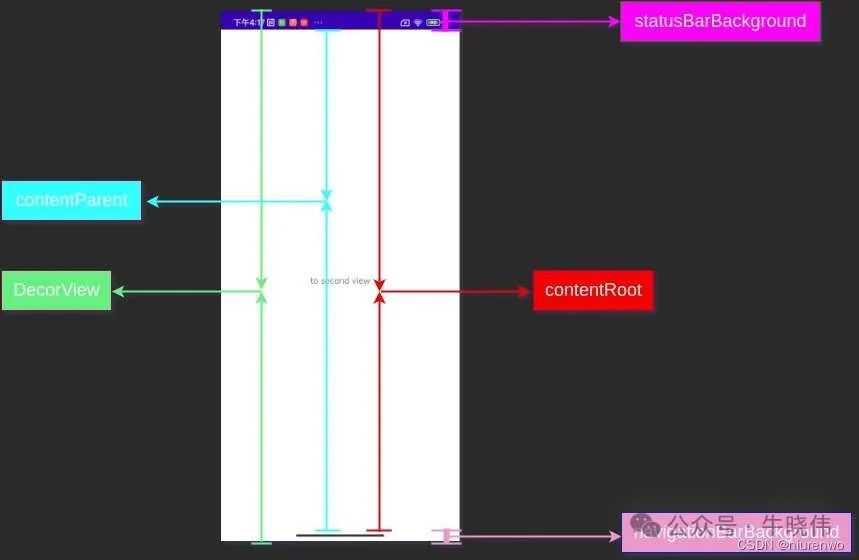
图2:
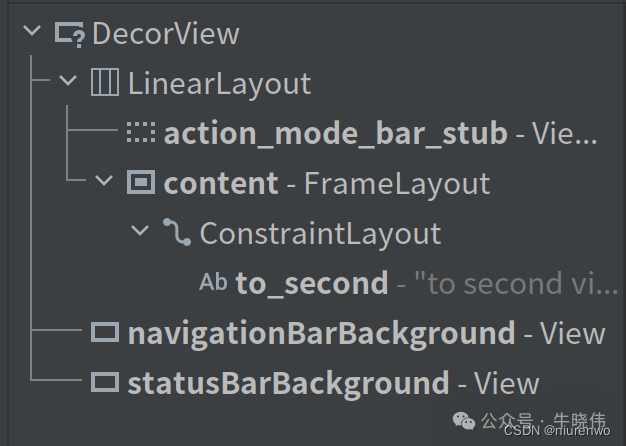
图1展示的是一个Activity的界面绘制在屏幕上的效果图和界面的每个部分所对应的View;图2展示的上图界面的View层级关系。
下面就结合上面的两幅图来详细的介绍DecorView。
2.1 DecorView的子View
从上面两幅图可以看出DecorView是整个View层级最顶层View,它包含的直接子View有navigationBarBackground,statusBarBackground,LinearLayout
2.1.1 navigationBarBackground和statusBarBackground
navigationBarBackground
看它的名字就知道,它与navigationBar的background有关系,它就是一个View,主要的作用就是用来设置navigationBar的背景色。它的高度是固定不变的(如上面DecorView的两幅图中的上图),DecorView中会设置它的高度,它位于整个屏幕的底部,但是它的颜色是可以自定义的,比如您可以根据自己app的需求把它设置为黑色或者别的颜色。并且是可以隐藏navigation bar的,这样就间接的隐藏了navigationBarBackground(navigation bar都已经隐藏了,navigationBarBackground当然没有存在的必要了)。
statusBarBackground
它的作用是设置status bar的背景色,和navigationBarBackground类似,它的高度在DecorView中会被设置,它位于整个屏幕的最顶部,它的颜色值是可以自定义的(如上面的上图它的颜色设置为蓝色),自定义它的颜色值主要是在themes.xml样式文件中设置,如下代码:
"http://schemas.android.com/tools">
status bar也是可以隐藏的,比如在全屏观看视频的时候,status bar会被隐藏,随之statusBarBackground也会隐藏。
小结
navigationBarBackground和statusBarBackground它们被设计出来的主要目的是:为了能让开发者控制status bar和navigation bar的背景色,这样就可以让整个界面更加的协调一致了。
navigationBarBackground和statusBarBackground能改变status bar和navigation bar背景色的主要原理是:Activiity中DecorView它的大小与屏幕大小一致。status bar和navigation bar的层级想对于Activity中DecorView要高很多(在z轴上的值要大很多),并且它们的背景都是透明的,因此status bar和navigation bar是“漂浮于“DecorView上的。这样在DecorView中修改navigationBarBackground和statusBarBackground它们的色值,从而以障眼法的方式看上去status bar和navigation bar的背景色被修改了,其实并没有。
2.1.2 contentRoot
如图1 contentRoot它的高度是从DecorView的顶部到navigationBarBackground这段距离,如图2 contentRoot它对应的是LinearLayout。contentRoot对应的就是上面提到的Window类中的不同主题类型的布局文件中的root view。不同的主题类型:比如有带标题栏的主题,带action bar的主题,或者只有内容的主题。
它包含View主要分为两部分:标题栏 (action bar)和contentParent。
标题栏开发者基本上不用,开发者一般都是自己来封装自己的标题栏。contentParent:在调用Activity的setContentView方法的时候设置的content view最终会被添加到contentParent中,并且它的id是:com.android.internal.R.id.content。
DecorView会根据各种情况比如窗口设置了全屏,隐藏了navigation bar或者隐藏了status bar等 来设置contentRoot的margin top/left/bottom/right的值,相关设置代码如下:
WindowInsets updateColorViews(WindowInsets insets, boolean animate) {
WindowManager.LayoutParams attrs = mWindow.getAttributes();
int sysUiVisibility = attrs.systemUiVisibility | getWindowSystemUiVisibility();
省略代码......
final WindowInsetsController controller = getWindowInsetsController();
// IME is an exceptional floating window that requires color view.
final boolean isImeWindow =
mWindow.getAttributes().type == WindowManager.LayoutParams.TYPE_INPUT_METHOD;
if (!mWindow.mIsFloating || isImeWindow) {
//consumingNavBar代表是否占据navigation bar的位置
boolean consumingNavBar =
((attrs.flags & FLAG_DRAWS_SYSTEM_BAR_BACKGROUNDS) != 0
&& (sysUiVisibility & SYSTEM_UI_FLAG_LAYOUT_HIDE_NAVIGATION) == 0
&& decorFitsSystemWindows
&& !hideNavigation)
|| forceConsumingNavBar;
// If we didn't request fullscreen layout, but we still got it because of the
// mForceWindowDrawsBarBackgrounds flag, also consume top inset.
// If we should always consume system bars, only consume that if the app wanted to go to
// fullscreen, as othrewise we can expect the app to handle it.
//是否是全屏显示
boolean fullscreen = (sysUiVisibility & SYSTEM_UI_FLAG_FULLSCREEN) != 0
|| (attrs.flags & FLAG_FULLSCREEN) != 0
|| !(controller == null || controller.isRequestedVisible(ITYPE_STATUS_BAR));
//consumingStatusBar代表是否占据status bar的位置
boolean consumingStatusBar = (sysUiVisibility & SYSTEM_UI_FLAG_LAYOUT_FULLSCREEN) == 0
&& decorFitsSystemWindows
&& (attrs.flags & FLAG_LAYOUT_IN_SCREEN) == 0
&& (attrs.flags & FLAG_LAYOUT_INSET_DECOR) == 0
&& mForceWindowDrawsBarBackgrounds
&& mLastTopInset != 0
|| (mLastShouldAlwaysConsumeSystemBars && fullscreen);
//下面计算 consumed top/right/bottom/left 值
//如果占据status bar的位置则consumedTop的值为mLastTopInset,mLastTopInset的值为status bar的高度
int consumedTop = consumingStatusBar ? mLastTopInset : 0;
int consumedRight = consumingNavBar ? mLastRightInset : 0;
//如果占据navigation bar位置,则consumedBottom设置为mLastBottomInset,mLastBottomInset代表navigation bar的高度值
int consumedBottom = consumingNavBar ? mLastBottomInset : 0;
int consumedLeft = consumingNavBar ? mLastLeftInset : 0;
//开始对mContentRoot的layoutparmas设置
if (mContentRoot != null
&& mContentRoot.getLayoutParams() instanceof MarginLayoutParams) {
MarginLayoutParams lp = (MarginLayoutParams) mContentRoot.getLayoutParams();
if (lp.topMargin != consumedTop || lp.rightMargin != consumedRight
|| lp.bottomMargin != consumedBottom || lp.leftMargin != consumedLeft) {
//对mContentRoot的top/right/bottom/left的margin分别设置
lp.topMargin = consumedTop;
lp.rightMargin = consumedRight;
lp.bottomMargin = consumedBottom;
lp.leftMargin = consumedLeft;
mContentRoot.setLayoutParams(lp);
if (insets == null) {
// The insets have changed, but we're not currently in the process
// of dispatching them.
requestApplyInsets();
}
}
if (insets != null) {
insets = insets.inset(consumedLeft, consumedTop, consumedRight, consumedBottom);
}
}
省略代码......
return insets;
}
2.2 DecorView是啥?
DecorView继承了FrameLayout类,DecorView是一个窗口中整个View层级最顶层View。正如其名”装饰View“它也确实有如此的功能,DecorView通过navigationBarBackground和statusBarBackground这两个View搭建了”装饰“了navigation bar和status bar的功能。使用者就可以根据自己的需求来”装饰“navigation bar和status bar的样子了。如果想隐藏它们也是可以的。DecorView同样有”装饰“contentRoot的功能,可以对contentRoot的上下左右margin值进行设置,来修改contentRoot的显示边界。
DecorView既然是一个窗口中整个View层级最顶层View,那很多非常重要的事情肯定是先通知到它,它作为顶级View然后在把相应的通知分发给它的子View,孙子View等等。ViewRootImpl类作为一个具有非常丰富功能的超级顶级类,它的其中最重要的mView属性它的值指向的就是DecorView。
ViewRootImpl中比如有点击事件发生的时候,就会调用DecorView的dispatchPointerEvent方法,DecorView最终会把点击事件分发到它的对应子View,看谁能处理这个事件。比如绘制事件发生的时候,会调用到DecorView的updateDisplayListIfDirty方法,DecorView开始递归调用它的子View,孙子View去进行绘制。
DecorView就介绍到此,下面介绍PhoneWindow。
PhoneWindow类是Window类的唯一子类,它实现了Window类中的一些方法比如实现了getDecorView()方法,会返回一个DecorView。很多的功能已经在Window类介绍过了,在此介绍下PhoneWindow是如何实现不同的特性窗口的。
3.1 不同特性的窗口
PhoneWindow类中实现不同特性的窗口的代码主要在generateLayout方法中,那就来看下这方法。
protected ViewGroup generateLayout(DecorView decor) {
//获取各种window相关的属性,放入TypedArray中
TypedArray a = getWindowStyle();
省略代码......
//如果设置了Window_windowIsFloating,则代表是一个float类型的窗口,Dialog就是这种类型的窗口
mIsFloating = a.getBoolean(R.styleable.Window_windowIsFloating, false);
int flagsToUpdate = (FLAG_LAYOUT_IN_SCREEN|FLAG_LAYOUT_INSET_DECOR)
& (~getForcedWindowFlags());
//mIsFloating为true(Dialog的时候该值为true),则调用setLayout方法设置WindowManager.LayoutParams attrs的width和height属性为WRAP_CONTENT
if (mIsFloating) {
setLayout(WRAP_CONTENT, WRAP_CONTENT);
setFlags(0, flagsToUpdate);
} else {
setFlags(FLAG_LAYOUT_IN_SCREEN|FLAG_LAYOUT_INSET_DECOR, flagsToUpdate);
getAttributes().setFitInsetsSides(0);
getAttributes().setFitInsetsTypes(0);
}
//如果R.styleable.Window_windowNoTitle为true,则代表是不需要标题栏的窗口,则调用requestFeature(FEATURE_NO_TITLE)
if (a.getBoolean(R.styleable.Window_windowNoTitle, false)) {
requestFeature(FEATURE_NO_TITLE);
} else if (a.getBoolean(R.styleable.Window_windowActionBar, false)) {
// Don't allow an action bar if there is no title.
//不需要action bar的窗口
requestFeature(FEATURE_ACTION_BAR);
}
省略其他的feature设置代码......
//下面代码设置各种flag值,比如全屏了,status bar/navigation bar为透明了等
if (a.getBoolean(R.styleable.Window_windowFullscreen, false)) {
setFlags(FLAG_FULLSCREEN, FLAG_FULLSCREEN & (~getForcedWindowFlags()));
}
if (a.getBoolean(R.styleable.Window_windowTranslucentStatus,
false)) {
setFlags(FLAG_TRANSLUCENT_STATUS, FLAG_TRANSLUCENT_STATUS
& (~getForcedWindowFlags()));
}
if (a.getBoolean(R.styleable.Window_windowTranslucentNavigation,
false)) {
setFlags(FLAG_TRANSLUCENT_NAVIGATION, FLAG_TRANSLUCENT_NAVIGATION
& (~getForcedWindowFlags()));
}
省略代码.....
//设置Dialog的窗口的dim属性
if (a.getBoolean(R.styleable.Window_backgroundDimEnabled,
mIsFloating)) {
/* All dialogs should have the window dimmed */
if ((getForcedWindowFlags()&WindowManager.LayoutParams.FLAG_DIM_BEHIND) == 0) {
params.flags |= WindowManager.LayoutParams.FLAG_DIM_BEHIND;
}
if (!haveDimAmount()) {
params.dimAmount = a.getFloat(
android.R.styleable.Window_backgroundDimAmount, 0.5f);
}
}
省略代码......
//下面的代码就很有意思了,根据features去获取布局文件(layoutResource)
int layoutResource;
int features = getLocalFeatures();
//如果当前的窗口特性的标题栏是包含left icon或者right icon的,则进入下面的逻辑
if ((features & ((1 < //悬浮类型的窗口,则进入下面逻辑(Dialog会走这)
if (mIsFloating) {
TypedValue res = new TypedValue();
getContext().getTheme().resolveAttribute(
R.attr.dialogTitleIconsDecorLayout, res, true);
layoutResource = res.resourceId;
} else {
layoutResource = R.layout.screen_title_icons;
}
// XXX Remove this once action bar supports these features.
removeFeature(FEATURE_ACTION_BAR);
// System.out.println("Title Icons!");
} else if ((features & ((1 < && (features & (1 < // Special case for a window with only a progress bar (and title).
// XXX Need to have a no-title version of embedded windows.
//如果是FEATURE_PROGRESS或者FEATURE_INDETERMINATE_PROGRESS特性的并且没有FEATURE_ACTION_BAR的窗口,则使用R.layout.screen_progress的布局文件
layoutResource = R.layout.screen_progress;
// System.out.println("Progress!");
} else if ((features & (1 <
//如果是自定义的特性的窗口,则进入这
// Special case for a window with a custom title.
// If the window is floating, we need a dialog layout
if (mIsFloating) {
TypedValue res = new TypedValue();
getContext().getTheme().resolveAttribute(
R.attr.dialogCustomTitleDecorLayout, res, true);
layoutResource = res.resourceId;
} else {
//使用R.layout.screen_custom_title布局文件
layoutResource = R.layout.screen_custom_title;
}
// XXX Remove this once action bar supports these features.
removeFeature(FEATURE_ACTION_BAR);
} else if ((features & (1 <
//如果是没有标题栏的特性的窗口,则进入这的逻辑
// If no other features and not embedded, only need a title.
// If the window is floating, we need a dialog layout
if (mIsFloating) {
TypedValue res = new TypedValue();
getContext().getTheme().resolveAttribute(
R.attr.dialogTitleDecorLayout, res, true);
layoutResource = res.resourceId;
} else if ((features & (1 < //如果是action bar特性的窗口,则使用R.layout.screen_action_bar布局文件
layoutResource = a.getResourceId(
R.styleable.Window_windowActionBarFullscreenDecorLayout,
R.layout.screen_action_bar);
} else {
layoutResource = R.layout.screen_title;
}
// System.out.println("Title!");
} else if ((features & (1 < layoutResource = R.layout.screen_simple_overlay_action_mode;
} else {
//默认使用R.layout.screen_simple布局文件
// Embedded, so no decoration is needed.
layoutResource = R.layout.screen_simple;
}
//mDecor它的类型是DecorView,调用onResourcesLoaded方法会把layoutResource解析出来,并且add view到mDecor中,这样DecorView中就有子View了
mDecor.onResourcesLoaded(mLayoutInflater, layoutResource);
//contentParent View它的id值是ID_ANDROID_CONTENT,因为上面已经把layoutResource对应的View加入到了DecorView中,因此调用findViewById可以找到contentParent View
ViewGroup contentParent = (ViewGroup)findViewById(ID_ANDROID_CONTENT);
省略代码......
}
PhoneWindow主要根据下面的步骤来生成不同特性的窗口:
1.获取样式信息并设置feature
会从themes.xml样式文件中获取到对应的信息,比如根据R.styleable.Window_windowIsFloating获取的值为true,则代表当前的窗口是float类型的(Dialog就是这种类型的),比如根据R.styleable.Window_windowNoTitle获取的值为true,则代表当前的窗口是不需要标题栏的。获取到对应的样式信息后,调用requestFeature方法来设置窗口特性。因此这也是在themes.xml样式文件中能控制生成什么样特性窗口的原因
2.获取样式信息并设置flag
"http://schemas.android.com/tools">
比如上面的样式文件中,设置了”android:windowFullscreen“的值为true,则PhoneWindow类中会解析到R.styleable.Window_windowFullscreen的值,并且调用 setFlags(FLAG_FULLSCREEN, FLAG_FULLSCREEN & (~getForcedWindowFlags())) 方法设置窗口为全屏显示。
其他的样式文件中的设置也如此类似,因此这也是在themes.xml样式文件中能控制窗口的flag值的原因。
3.获取布局文件
上面的各种信息都设置完毕后,就可以根据最后的features信息来断定是使用哪个布局文件了。比如是FEATURE_PROGRESS或者FEATURE_INDETERMINATE_PROGRESS特性的并且没有FEATURE_ACTION_BAR的窗口,则使用R.layout.screen_progress布局文件
screen_progress.xml的代码如下:
"http://schemas.android.com/apk/res/android"
android:fitsSystemWindows="true"
android:orientation="vertical"
android:layout_width="match_parent"
android:layout_height="match_parent"
>
"@+id/action_mode_bar_stub"
android:inflatedId="@+id/action_mode_bar"
android:layout="@layout/action_mode_bar"
android:layout_width="match_parent"
android:layout_height="wrap_content"
android:theme="?attr/actionBarTheme" />
//带有progess功能的标题栏
"@android:id/title_container"
style="?android:attr/windowTitleBackgroundStyle"
android:layout_width="match_parent"
android:layout_height="?android:attr/windowTitleSize"
>
//圆形progress
"@+android:id/progress_circular"
style="?android:attr/progressBarStyleSmallTitle"
android:layout_width="wrap_content"
android:layout_height="wrap_content"
android:layout_marginStart="5dip"
android:layout_alignParentEnd="true"
android:layout_centerVertical="true"
android:visibility="gone"
android:max="10000"
/>
//横向的progess
"@+android:id/progress_horizontal"
style="?android:attr/progressBarStyleHorizontal"
android:layout_width="match_parent"
android:layout_height="wrap_content"
android:layout_marginStart="2dip"
android:layout_alignParentStart="true"
android:layout_toStartOf="@android:id/progress_circular"
android:layout_centerVertical="true"
android:visibility="gone"
android:max="10000"
/>
//title
"@android:id/title"
style="?android:attr/windowTitleStyle"
android:layout_width="match_parent"
android:layout_height="match_parent"
android:layout_alignParentStart="true"
android:layout_toStartOf="@android:id/progress_circular"
android:background="@null"
android:fadingEdge="horizontal"
android:gravity="center_vertical"
android:scrollHorizontally="true"
/>
//内容View
"@android:id/content"
android:layout_width="match_parent"
android:layout_height="0dip"
android:layout_weight="1"
android:foregroundGravity="fill_horizontal|top"
android:foreground="?android:attr/windowContentOverlay"
/>
再比如默认特性的窗口,它的布局文件是R.layout.screen_simple,它的内容是特别简单的,它的代码如下:
"http://schemas.android.com/apk/res/android"
android:layout_width="match_parent"
android:layout_height="match_parent"
android:fitsSystemWindows="true"
android:orientation="vertical">
"@+id/action_mode_bar_stub"
android:inflatedId="@+id/action_mode_bar"
android:layout="@layout/action_mode_bar"
android:layout_width="match_parent"
android:layout_height="wrap_content"
android:theme="?attr/actionBarTheme" />
//只有content view部分
android:id="@android:id/content"
android:layout_width="match_parent"
android:layout_height="match_parent"
android:foregroundInsidePadding="false"
android:foregroundGravity="fill_horizontal|top"
android:foreground="?android:attr/windowContentOverlay" />
PhoneWindow根据不同的features去加载使用不同的布局文件。
4.contentRoot添加到DecorView
这里的contentRoot对应的就是上一步 根据不同的features去加载使用不同的布局文件 的根View(调用LayoutInflater的inflate方法是可以把布局文件的所有View都解析出来的),调用DecorView的addView方法就可以把contentRoot添加到DecorView中。
WindowManager它是一个接口,从它的名字来看以为它和WindowManagerService(简称WMS)能有那么一点点的关系,但是你错了,它和WMS没有办毛钱关系。它做了一件”偷梁换柱”的事情,那这个事情是啥事情呢,下面就来聊下。
4.1 WindowManager和WindowManagerService没有任何关系
大家都知道我们是可以通过Context的getSystemServiceName方法获取到各种服务的,比如下面代码
//获取ActivityManager
ActivityManager activityManager = (ActivityManager) getSystemService(Context.ACTIVITY_SERVICE);
如上代码,通过调用getSystemService(Context.ACTIVITY_SERVICE)方法是可以获取到ActivityManager的实例,这个ActivityManager就是ActivityManagerService的binder代理类,调用ActivityManager的方法最后通过binder调用是可以到达ActivityManagerService的对应方法的。
同理我们也可以使用如下代码获取到WindowManager
WindowManager windowManager = (WindowManager) getSystemService(Context.WINDOW_SERVICE);
但是获取的这个WindowManager却和WindowManagerService没有任何关系,更谈不上与WMS通信了。
那我们就来看下为啥它们之间没有关系,从Context的getSystemService方法开始说起,Context是一个抽象类,ContextImpl类继承了Context,它也实现了getSystemService方法,如下代码。
@Override
public Object getSystemService(String name) {
if (vmIncorrectContextUseEnabled()) {
// Check incorrect Context usage.
if (WINDOW_SERVICE.equals(name) && !isUiContext()) {
final String errorMessage = "Tried to access visual service "
+ SystemServiceRegistry.getSystemServiceClassName(name)
+ " from a non-visual Context:" + getOuterContext();
final String message = "WindowManager should be accessed from Activity or other "
+ "visual Context. Use an Activity or a Context created with "
+ "Context#createWindowContext(int, Bundle), which are adjusted to "
+ "the configuration and visual bounds of an area on screen.";
final Exception exception = new IllegalAccessException(errorMessage);
StrictMode.onIncorrectContextUsed(message, exception);
Log.e(TAG, errorMessage + " " + message, exception);
}
}
//从SystemServiceRegistry获取服务
return SystemServiceRegistry.getSystemService(this, name);
}
上面方法最终调用了SystemServiceRegistry的getSystemService方法。
public static Object getSystemService(ContextImpl ctx, String name) {
if (name == null) {
return null;
}
//从SYSTEM_SERVICE_FETCHERS中获取
final ServiceFetcher> fetcher = SYSTEM_SERVICE_FETCHERS.get(name);
省略代码......
return ret;
}
SYSTEM_SERVICE_FETCHERS是一个Map类型,在当前方法中是直接从SYSTEM_SERVICE_FETCHERS中获取,那肯定就有往SYSTEM_SERVICE_FETCHERS中注册的地方
static{
省略其他的注册代码......
//看到没有,这个地方注册了Context.WINDOW_SERVICE,它的最终会返回一个WindowManagerImpl实例
registerService(Context.WINDOW_SERVICE, WindowManager.class,
new CachedServiceFetcher() {
@Override
public WindowManager createService(ContextImpl ctx) {
return new WindowManagerImpl(ctx);
}});
registerService(Context.USER_SERVICE, UserManager.class,
new CachedServiceFetcher() {
@Override
public UserManager createService(ContextImpl ctx) throws ServiceNotFoundException {
IBinder b = ServiceManager.getServiceOrThrow(Context.USER_SERVICE);
IUserManager service = IUserManager.Stub.asInterface(b);
return new UserManager(ctx, service);
}});
省略其他的注册代码......
}
各种服务的注册是在SystemServiceRegistry类的静态块中进行的,在注册window服务的时候Context.WINDOW_SERVICE,最终会返回一个WindowManagerImpl实例。看下别的服务的注册比如Context.USER_SERVICE,它最终会返回UserManagerService的binder代理类IUserManager,并且封装到Usermanager中。
从上面分析可知道,最终通过调用getSystemService(Context.WINDOW_SERVICE)获取的WindowManager,它是WindowManagerImpl类型的实例,WindowManagerImpl实现了WindowManager接口,因此WindowManagerImpl和WindowManagerService没有任何关系,也更不会与WMS进行binder通信了。
4.2 LayoutParams
LayoutParams类定义了很多与布局相关的很多属性比如width/height等,还定义了很多的常量,现在就介绍几个关键的属性。
窗口类型
为了对窗口有一个统一的管理,每种窗口都有它自己的type值,可以根据type值的大小来决定窗口的显示层级(在Z轴上的值)type值越大窗口显示的层级越大(离用户更近),这样如Toast就会显示在Activity的界面之上。同时也可以根据type值的范围对窗口进行分类,大致可以划分为三类:应用程序级别的窗口,子窗口级别的窗口,系统级别的窗口。它们的type值是越来越大的。
应用程序级别的窗口:它的type值的范围是从1--99
TYPE_BASE_APPLICATION:1
TYPE_APPLICATION :2 Activity对应的窗口
TYPE_APPLICATION_STARTING:3 应用程序第一次启动的时候,白色背景的窗口
TYPE_DRAWN_APPLICATION:4
LAST_APPLICATION_WINDOW:99
子窗口级别的窗口:它的type值的范围是从1000--1999
TYPE_APPLICATION_PANEL:1000
TYPE_APPLICATION_MEDIA:1001
TYPE_APPLICATION_SUB_PANEL:1002
LAST_SUB_WINDOW:1999
系统级别的窗口:它的type值范围是从2000--2999
TYPE_STATUS_BAR:2000 status bar
TYPE_SEARCH_BAR:2001 search bar
TYPE_SYSTEM_ALERT:2003 比如电量不足界面
TYPE_TOAST:2005 toast
LAST_SYSTEM_WINDOW:2999
上面的这些type值都定义在LayoutParams类中,只是选取了其中一部分。LayoutParams有一个type属性,它的值就取自上面的这些值,type属性的值并不是想用那个就用哪个是有要求的,比如当前窗口是应用程序级别,则它的type值就不能是2000以上的,因为2000以上是系统就级别的窗口,并且使用2000以上的窗口是需要权限的。
各种FLAG
LayoutParams中定义了各种类型的FLAG常量,它们用来控制窗口的一些特性
- FLAG_KEEP_SCREEN_ON:设置了这个flag,则不会锁屏
上面列举了常用的两个,当然还有很多,LayoutParams的flags属性会持有这些FLAG值
4.3 WindowManager的关键方法
下面三个关键方法都是从ViewManager继承来的。
addView
它的声明如下:
public void addView(View view, ViewGroup.LayoutParams params);
这是个抽象方法,WindowManagerImpl实现了这个方法,它的主要作用是添加一个View和它的LayoutParams
updateViewLayout
它的声明如下:
public void updateViewLayout(View view, ViewGroup.LayoutParams params);
同样也是抽象方法,WindowManagerImpl实现了这个方法,它的作用是更新某个View和它的LayoutParams
removeView
它的声明如下:
public void removeView(View view);
同样也是抽象方法,WindowManagerImpl实现了这个方法,它的作用是移除View
上面的三个方法都和View有关系,比如addView方法主要是把一个View(它肯定是根View)和它对应的LayoutParams(View的layout相关的属性都在这个类中,比如width和height,还比如上面介绍的type和flags)进行添加,到底add到什么地方,后面会详细介绍到。
4.4 小结
WindowManager从名字上来看是不是管理Window的,应该和Window类有关系,最起码应该有addWindow,removeWindow这类的方法,但是其实不是。WindowManager和Window类没有关系,上面提到的三个方法也都和Window类没有关系,甚至它也没有addWindow,removeWindow这些方法。哈哈是不是世界观被侮辱了。还是上面提到的Window类的存在就是为了给开发者带来方便,android中添加和显示View的最终方法是WindowManager的addView方法,它的参数是View和LayoutParams,和Window类无关。
WindowManagerGlobal这个类从它的名字中的Global可以看出在一个进程中肯定只存在一个实例。下面是它的生成单例的方法。
public static WindowManagerGlobal getInstance() {
synchronized (WindowManagerGlobal.class) {
if (sDefaultWindowManager == null) {
sDefaultWindowManager = new WindowManagerGlobal();
}
return sDefaultWindowManager;
}
}
还记得上面提到的WindowManagerImpl类吗?通过调用getSystemService(Context.WINDOW_SERVICE)返回的就是WindowManagerImpl实例,这时候调用它的addView方法最终会调用到WindowManagerGlobal类的addView方法,addView方法的代码如下:
public void addView(View view, ViewGroup.LayoutParams params,
Display display, Window parentWindow, int userId) {
省略代码......
ViewRootImpl root;
View panelParentView = null;
synchronized (mLock) {
// Start watching for system property changes.
if (mSystemPropertyUpdater == null) {
mSystemPropertyUpdater = new Runnable() {
@Override public void run() {
synchronized (mLock) {
for (int i = mRoots.size() - 1; i >= 0; --i) {
mRoots.get(i).loadSystemProperties();
}
}
}
};
SystemProperties.addChangeCallback(mSystemPropertyUpdater);
}
int index = findViewLocked(view, false);
if (index >= 0) {
if (mDyingViews.contains(view)) {
// Don't wait for MSG_DIE to make it's way through root's queue.
mRoots.get(index).doDie();
} else {
throw new IllegalStateException("View " + view
+ " has already been added to the window manager.");
}
// The previous removeView() had not completed executing. Now it has.
}
// If this is a panel window, then find the window it is being
// attached to for future reference.
if (wparams.type >= WindowManager.LayoutParams.FIRST_SUB_WINDOW &&
wparams.type <= WindowManager.LayoutParams.LAST_SUB_WINDOW) {
final int count = mViews.size();
for (int i = 0; i if (mRoots.get(i).mWindow.asBinder() == wparams.token) {
panelParentView = mViews.get(i);
}
}
}
//生成ViewRootImpl的实例,赋值给root
root = new ViewRootImpl(view.getContext(), display);
view.setLayoutParams(wparams);
//把view,root,params存储到各自的列表中
mViews.add(view);
mRoots.add(root);
mParams.add(wparams);
// do this last because it fires off messages to start doing things
try {
//调用ViewRootImpl的setView方法,设置View,params等参数,这个方法被调用后开始了View的绘制等流程
root.setView(view, wparams, panelParentView, userId);
} catch (RuntimeException e) {
// BadTokenException or InvalidDisplayException, clean up.
if (index >= 0) {
removeViewLocked(index, true);
}
throw e;
}
}
}
addView方法主要做了以下几件事情:
- 把root,view(这个view通常是DecorView类型),params等存储到各自的列表中
- 调用ViewRootImpl的setView方法,这个方法被调用后就开启了View的绘制流程,ViewRootImpl会和WMS建立交互,ViewRootImpl依据vsync机制进行View的绘制工作,并且把绘制的buffer通过binder调用传递给SurfaceFlinger进程,进行渲染等操作
5.1 小结
WindowManagerGlobal在一个进程中存在一个实例,它的addView方法中会把的View(View一般是DecorView类型),LayoutParams,ViewRootImpl这些值保存起来,并且最终会调用ViewRootImpl的setView方法开启View的绘制等流程。它的removeView方法中会把保存的View,LayoutParams,ViewRootImpl这些值移除。
因为通过调用getSystemService(Context.WINDOW_SERVICE)返回的就是WindowManagerImpl实例,那如果想与WMS(WindowManagerService)交互的话该怎么进行呢?WindowManagerGlobal类中给出了结果,如果需要与WMS通信,需要从WMS获取一个Session的binder代理实例,这个代理实例在一个进程中只存在一个,如下代码:
@UnsupportedAppUsage
private static IWindowManager sWindowManagerService;
@UnsupportedAppUsage
private static IWindowSession sWindowSession;
@UnsupportedAppUsage
public static IWindowSession getWindowSession() {
synchronized (WindowManagerGlobal.class) {
//sWindowSession为null,则去获取
if (sWindowSession == null) {
try {
// Emulate the legacy behavior. The global instance of InputMethodManager
// was instantiated here.
// TODO(b/116157766): Remove this hack after cleaning up @UnsupportedAppUsage
InputMethodManager.ensureDefaultInstanceForDefaultDisplayIfNecessary();
//先获取WindowManagerService的binder代理对象,这个对象是可以通过binder与WMS进行通信的
IWindowManager windowManager = getWindowManagerService();
//调用WMS的openSession方法,获取Session的binder代理对象
sWindowSession = windowManager.openSession(
new IWindowSessionCallback.Stub() {
@Override
public void onAnimatorScaleChanged(float scale) {
ValueAnimator.setDurationScale(scale);
}
});
} catch (RemoteException e) {
throw e.rethrowFromSystemServer();
}
}
return sWindowSession;
}
}
@UnsupportedAppUsage
public static IWindowManager getWindowManagerService() {
synchronized (WindowManagerGlobal.class) {
if (sWindowManagerService == null) {
//获取WMS的binder代理对象
sWindowManagerService = IWindowManager.Stub.asInterface(
ServiceManager.getService("window"));
try {
if (sWindowManagerService != null) {
ValueAnimator.setDurationScale(
sWindowManagerService.getCurrentAnimatorScale());
sUseBLASTAdapter = sWindowManagerService.useBLAST();
}
} catch (RemoteException e) {
throw e.rethrowFromSystemServer();
}
}
return sWindowManagerService;
}
}
如上代码,WindowManagerGlobal的getWindowSession方法返回Session的binder代理对象,这样就可以调用对应的方法与Session进行通信,最终与WMS进行通信。
6.1 DecorView类
继承了FrameLayout类,DecorView是一个窗口中整个View层级最顶层View。正如其名”装饰View“它也确实有如此的功能,DecorView通过navigationBarBackground和statusBarBackground这两个View搭建了”装饰“了navigation bar和status bar的功能。使用者就可以根据自己的需求来”装饰“navigation bar和status bar的样子了。如果想隐藏它们也是可以的。DecorView同样有”装饰“contentRoot的功能,可以对contentRoot的上下左右margin值进行设置,来修改contentRoot的显示边界。DecorView也是为Activity服务的,正是因为有了Window和PhoneWindow类,DecorView才有意义。
6.2 Window类,PhoneWindow类
它们就是封装类,主要作用是帮助开发者在Activity/Dialog中更方便快捷的添加显示View,并且提供了不同特性的窗口(比如有带标题栏的窗口,有带action bar的窗口,有带progress和title功能的窗口),Window类和WindowManagerService类没有任何的关系,虽然WindowManagerService中有addWindow的方法,但是这个方法也和Window类没有关系。DecorView的显示最终要调用WindowManager的addView方法,把DecorView和PhoneWindow中获取的LayoutParams作为addView的参数。
6.3 WindowManager接口,WindowManagerImpl类,WindowManagerGlobal类
它们是与addView,updateView,removeView功能有关系的类。调用getSystemService(Context.WINDOW_SERVICE)方法获取的是WindowManagerImpl实例,WindowManagerImpl实现了WindowManager接口,但是真正干活的不是WindowManagerImpl,而是WindowManagerGlobal,WindowManagerGlobal在一个进程中只存在一个实例,它会把View(View一般是DecorView类型),LayoutParams,ViewRootImpl这些值保存起来,它会与ViewRootImpl进行交互最终开启View的显示绘制流程。
这三个类与Window类没有关系,它们的名字中都有管理Window的功能,按道理来说它们应该有类似于addWindow/removeWindow/updateWindow相关的方法来进行与Window相关的操作,但是它们中却没有与Window类相关的方法,添加/更新/移除相关的方式是addView,updateView,removeView。
WindowManger接口和WindowManagerImpl类和WindowManagerService服务也没有任何的关系。















