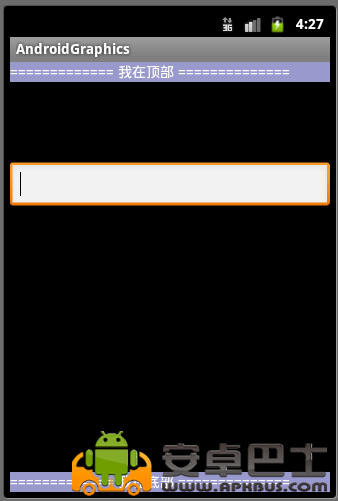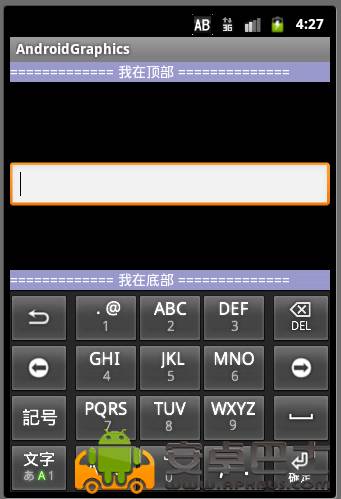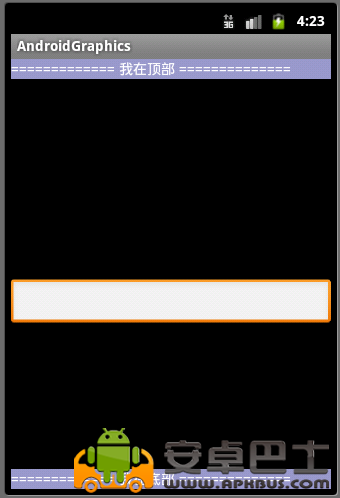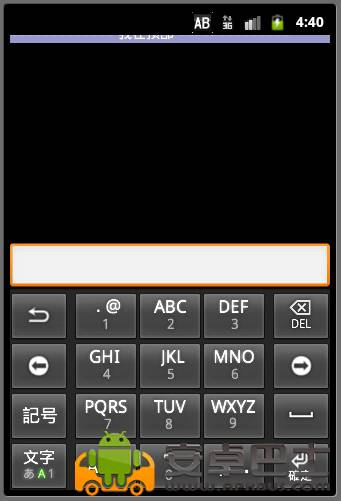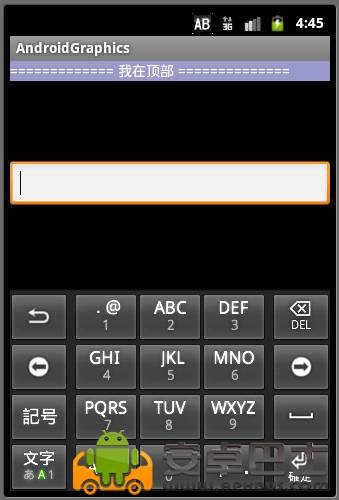新媒体管家
点击上方“
程序员大咖
”,选择“置顶公众号”
关键时刻,第一时间送达!


一:简述
点击文本框EditText,系统会自动弹出软键盘(其本质是一个Dialog),这必然会引起当前Activity主窗口的大小调整
而Android提供了不同的可选模式去调整活动窗口的大小,与之相关的属性为:
android:windowSoftInputMode, 当然具体的实现是由系统
完成的
可以在清单文件Manifest.xml中的Activity标签内设置
如:android:windowSoftInputMode="stateUnspecified|adjustPan"
该属性可选的值有两部分,一部分为软键盘的状态控制,另一部分是活动主窗口的调整。
前一部分本文不做讨论,请读者自行查阅android文档。
(
一
): 压缩模式
android:windowSoftInputMode="adjustResize", 那么不管活动主窗口压缩后文本框EditText是否可见(这将于下面一种模式形成对比)
当前Activity主窗口顶部保持不变,总是被从下向上压缩,压缩的距离等于软键盘的高度
测试代码(Android2.3.3SDK):
public class CustomRelativeLayout extends RelativeLayout{
public CustomRelativeLayout(Context context, AttributeSet attrs) {
super(context, attrs);
}
@Override
protected void onMeasure(int widthMeasureSpec, int heightMeasureSpec) {
Log.i("lanyan", "onMeasure");
super.onMeasure(widthMeasureSpec, heightMeasureSpec);
}
@Override
protected void onLayout(boolean changed, int l, int t, int r, int b) {
Log.i("lanyan", "onLayout");
super.onLayout(changed, l, t, r, b);
}
/**
* 当前活动主窗口大小改变时调用
*/
@Override
protected void onSizeChanged(int w, int h, int oldw, int oldh) {
Log.i("lanyan", "onSizeChanged");
super.onSizeChanged(w, h, oldw, oldh);
}
}
复制代码
android:layout_width="fill_parent"
android:layout_height="fill_parent"
android:orientation="vertical"
>
android:layout_height="20dp" android:background="#9999CC"
android:layout_alignParentTop="true" android:text="============= 我在顶部 =============="
android:textColor="#FFFFFF"/>
android:layout_height="wrap_content"
android:layout_marginTop="220dp" />
android:layout_height="20dp" android:background="#9999CC"
android:layout_alignParentBottom="true" android:text="============= 我在底部 =============="
android:textColor="#FFFFFF"/>
复制代码
运行程序,点击文本框,日志顺序如下:
onMeasure
onSizeChanged
onLayout
实际上,当设置为adjustResize后,软键盘弹出时,要对主窗口布局重新进行measure和layout,而在layout时,发现窗口的大小发生的变化,因此调用了onSizeChanged
示意图1:EditText距离底部的距离 < 软键盘高度
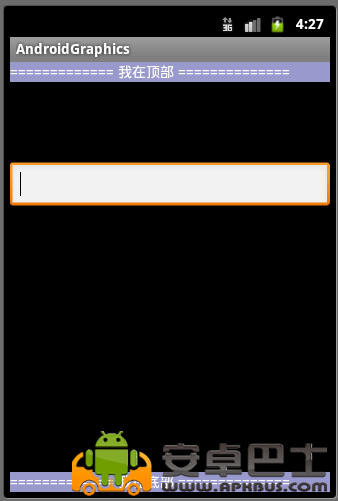
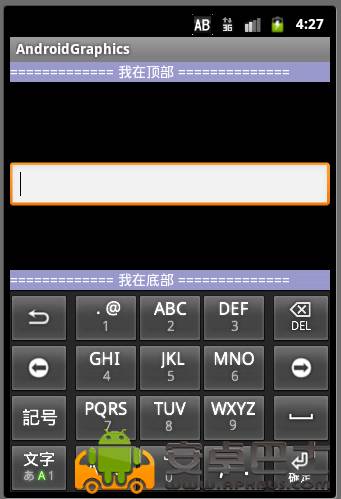
可以看到, 顶部不变,底部被软键盘顶了上去,文本框被遮住
2,微调xml布局,使得EditText距离底部的距离 > 软键盘高度
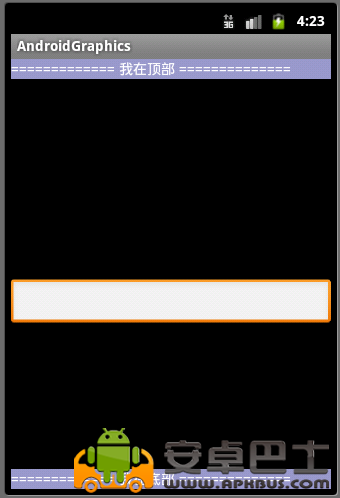
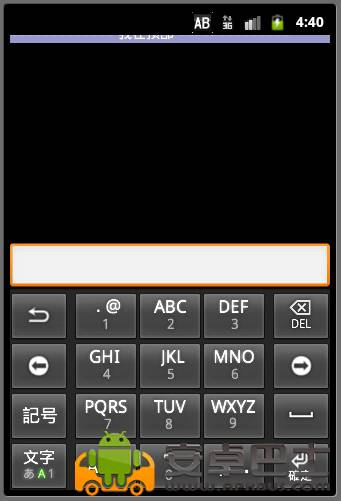
二: 平移模式
android:windowSoftInputMode="adjustPan",此模式下,Activity主窗口大小始终保持不变,不管是否平移,
总是保证文本框不被软键盘覆盖且输入内容可见
上述代码的日志信息:
onMeasure
onLayout
可以看到,并不会调用onSizeChanged()方法
示意图1, EditText距离底部距离 < 软键盘高度
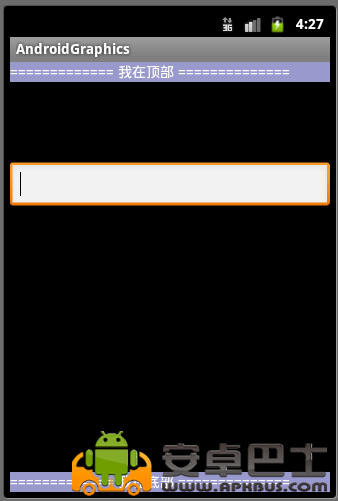
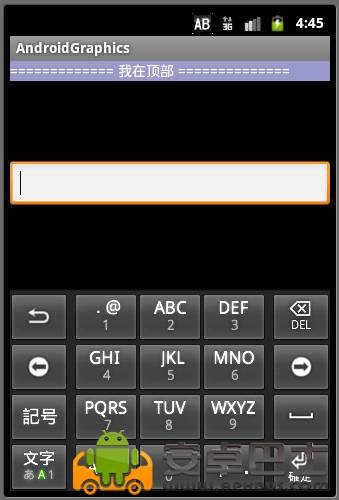
底部TextView并没有被顶上去,而是活动主窗口整体向上平移(包括标题栏),具体平移的距离由系统measure,以便确保文本框可见
2,EditText距离底部的距离 > 软键盘高度
与上面类似,只是窗口并未平移,因为即使软键盘弹出,也不影响文本框是否可见,这种情况下,软键盘等于是"浮动"在Activity上面
三: 自动模式
android:windowSoftInputMode="adjustUnspecified"
系统自动决定是采用平移模式还是压缩模式,决定因素在于内容是否可以滚动。
二:监听软键盘的显示隐藏
可以通过onSizeChanged()方法间接地对软键盘的显示隐藏进行监听(并未精确到软键盘显示隐藏之前/之后这种程度),从而可以在主窗口大小发生变化时,进行自定义的操作,如显示或隐藏某个view
由于View类并未提供类似setOnClickListener(....)这样方便的接口,所以还是要重写根布局,并且加个回调接口即可
此方法仅当Activity为压缩模式是有效,平移模式窗口大小不变,系统不会调用onSizeChanged()方法
public class CustomRelativeLayout extends RelativeLayout{
private KeyboardChangeListener listener;
public CustomRelativeLayout(Context context, AttributeSet attrs) {
super(context, attrs);
}
@Override
protected void onMeasure(int widthMeasureSpec, int heightMeasureSpec) {
Log.i("lanyan", "onMeasure");
super.onMeasure(widthMeasureSpec, heightMeasureSpec);
}
@Override
protected void onLayout(boolean changed, int l, int t, int r, int b) {
Log.i("lanyan", "onLayout");
super.onLayout(changed, l, t, r, b);
}
/**
* 当前活动主窗口大小改变时调用
*/
@Override
protected void onSizeChanged(int w, int h, int oldw, int oldh) {
Log.i("lanyan", "onSizeChanged");
super.onSizeChanged(w, h, oldw, oldh);
if (null != listener) {
listener.onKeyboardChange(w, h, oldw, oldh);
}
}
public void setOnKeyboardChangeListener(KeyboardChangeListener listener) {
this.listener = listener;
}
/**
* Activity主窗口大小改变时的回调接口(本示例中,等价于软键盘显示隐藏时的回调接口)
* @author mo
*
*/
public interface KeyboardChangeListener {
public void onKeyboardChange(int w, int h, int oldw, int oldh);
}
}
复制代码