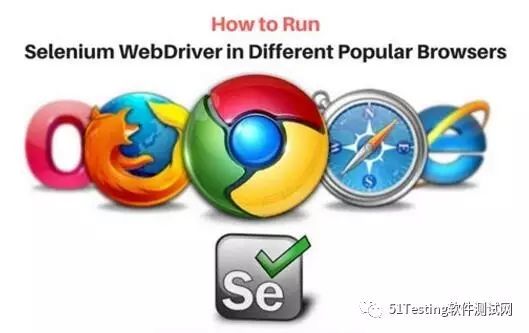
Selenium只支持基于Web的应用程序,要想打开它们,我们需要一个浏览器,但Selenium可以支持各种浏览器进行测试自动化。这篇文章中,我们将阐释如何在市场上出现的各种不同浏览器中设置驱动程序。
在当前的大环境下,有三种主流的浏览器被广泛使用进行测试,即Google Chrome,Mozilla Firefox和Internet Explorer。但是,Selenium同样也支持其他的浏览器。要想在不同浏览器上执行脚本,我们需要该浏览器的驱动程序。
当我们执行Selenium自动化时,我们的第一行代码应该是:
WebDriver driver = new FireFoxDriver ();
这意味着WebDriver是一个接口,我们正在定义一个类型为接口的引用变量(驱动程序)。现在,我们分配给它的任何对象都必须是类(FireFoxDriver)的实例或者实现该接口的任何其他驱动程序。在我们的例子中,FireFoxDriver是一个类,接口是WebDriver。
当所有的驱动程序设置完成后,我们开始执行任何Selenium命令,如:
driver.getTitle ();
如下图所示:
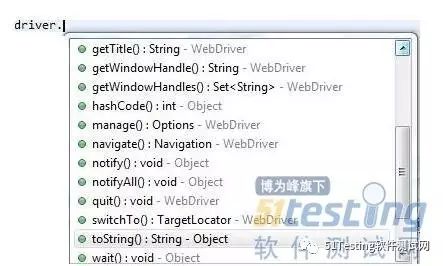
在内部创建一个HTTP请求并将其发送到定义的特定浏览器驱动程序,浏览器驱动程序使用该HTTP服务器获取HTTP请求,并确定实现Selenium命令所需步骤。我们创建逻辑在浏览器上执行,然后将执行结果发送回HTTP服务器,并再次发回自动化脚本。因此,在设置驱动程序后,我们可以访问驱动程序类的所有内置方法,如:
如下图所示:
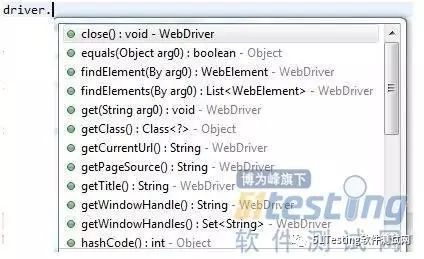
可以输入"driver"通过这些方法。在编辑器中将显示所有的方法,或者你可以按"ctrl+space",也可显示。
如下图所示:
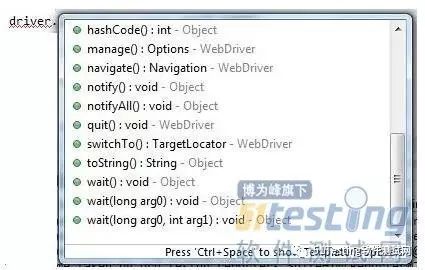
有时候你按下"ctrl+space"会显示内置方法无法访问。那么你需要检查在"环境变量"中进行的JAVA_HOME路径设置,并确保它们是正确的。
设置环境变量的步骤:
-
转到控制面板 - >单击系统
-
转到高级系统设置
-
单击"环境变量"按钮
-
点击新建按钮设置JAVA_HOME路径
Selenium自带默认Mozilla Firefox驱动程序,该驱动程序在Selenium WebDriver jar文件中。这就是为什么调用Firefox驱动程序不需要安装。如果我们要使用其他浏览器,我们需要设置其系统属性。
现在,我们将在下面的提到的浏览器中设置和执行驱动器:
1) Mozilla Firefox
2) Google Chrome
3) Internet Explorer
4) Opera
5) Ghost Driver or PhantomJS
6) HTML Unit
假设你们都知道上面提到的不同的浏览器,那么接下来将解释什么是Ghost驱动程序和HTML单元驱动程序的功能以及如何设置脚本。
#1)HTML单元驱动程序:
使用此驱动程序,我们可以执行Headless Browser Testing,这也就意味着在内部运行时没有GUI,并且,你无法像在普通浏览器中执行所有操作。对于使用HTML单元驱动程序,不需要安装任何其他API或jar文件。一旦你有Selenium服务器独立的jar文件,你便可以使用它。
可以参考以下代码:
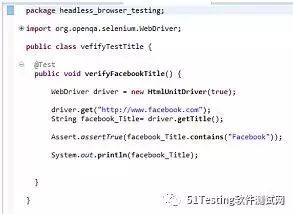
1 //Create a Java Project, under it create a package, and under package create a class
2 packageheadless_browser_testing;
3 import org.openqa.Selenium.WebDriver;
4 importorg.openqa.Selenium.htmlunit.HtmlUnitDriver;
5 import org.testng.Assert;
6 import org.testng.annotations.Test;
7
8 publicclassvefifyTestTitle {
9
10 //You can run your script with TestNG or JUnit or using Java Application
11 // I am using TestNG and using TestNG annotations
12
13 @Test
14 publicvoidverifyFacebookTitle() {
15
16 //Call HtmlUnit Driver
17 WebDriver driver = newHtmlUnitDriver(true);
18
19 //It will get the Facebook URL and run the script in background, means you
20 //will not see the Facebook page
21 driver.get("http://www.facebook.com");
22
23 //It will fetch the FB title and store in String
24 String facebook_Title= driver.getTitle();
25
26 //Assert condition will check the expected and actual title, if it matches
27 //our test passes
28 Assert.assertTrue(facebook_Title.contains("Facebook"));
29
30 System.out.println(facebook_Title);
31 }
32 }
输出:
Facebook 登录或注册
通过:
验证FacebookTitle
不建议将HTML单元驱动程序用于复杂的应用程序之中,在默认情况下不支持java脚本,因此必须给予条件的真实支持
#2) PhantomJS 驱动程序:
PhantomJS浏览器也用于执行Headless Browser Testing,它使用的是JavaScript AP。你可以用它进行Headless Website 测试和网页访问。HTML单元驱动程序的一个优点是可以用于捕获截图,这也就意味着测试能够在后台运行并捕获截图。
为了使用PhantomJS浏览器与Selenium WebDriver,我们必须下载安装GhostDriver。它是用于PhantomJS浏览器的简单JS中的WebDriver线路协议的实现。在PhantomJS的最新版本中,他们将GhostDriver与PhantomJS结合在了一起。因此,我们现在不需要单独安装。执行PhantomJS,我们需要PhantomJS驱动器。同时,在运行这个脚本时,我们需要设置PhantomJs.binary.路径。
参考以下代码:
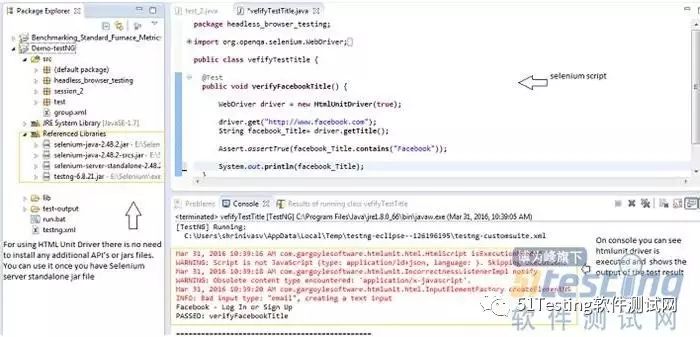
1 //Create a Java Project, then under it create a package, under package create a class
2 packageheadless_browser_testing;
3 import java.io.File;
4 import org.openqa.Selenium.WebDriver;
5 import org.openqa.Selenium.phantomjs.PhantomJSDriver;
6 import org.testng.annotations.Test;
7
8 publicclass phantom_Js_Driver {
9 //You can run your script with TestNG or JUnit or using Java Application
10 // I am using TestNG and using TestNG annotations
11
12 @Test
13 publicvoidverifyFacebookTitle() {
14
15 //Set the path to access the phantomjs.exe file
16 File src = newFile("E:\\exe\\phantomjs-2.1.1-windows\\bin\\phantomjs.exe");
17 //You need to specify the property here and give path of driver
18 System.setProperty("phantomjs.binary.path", src.getAbsolutePath());
19
20 //Call your PhantomJs Driver





