正文
![]()
前言
目录
![]() 示意图
示意图
1. 定义
-
一个
Android
已封装好的轻量级异步类
-
属于抽象类,即使用时需 实现子类
public abstract class AsyncTask<Params, Progress, Result> {
...
}
2. 作用
-
实现多线程
在工作线程中执行任务,如 耗时任务
-
异步通信、消息传递
实现工作线程 & 主线程(
UI
线程)之间的通信
,即:将工作线程的执行结果传递给主线程,从而在主线程中执行相关的
UI
操作
从而保证线程安全
3. 优点
-
方便实现异步通信
不需使用 “任务线程(如继承
Thread
类) +
Handler
”的复杂组合
-
节省资源
采用线程池的缓存线程 + 复用线程,避免了频繁创建 & 销毁线程所带来的系统资源开销
4. 类 & 方法介绍
4.1 类定义
AsyncTask
类属于抽象类,即使用时需 实现子类
public abstract class AsyncTask<Params, Progress, Result> {
...
}
// 类中参数为3种泛型类型
// 整体作用:控制AsyncTask子类执行线程任务时各个阶段的返回类型
// 具体说明:
// a. Params:开始异步任务执行时传入的参数类型,对应excute()中传递的参数
// b. Progress:异步任务执行过程中,返回下载进度值的类型
// c. Result:异步任务执行完成后,返回的结果类型,与doInBackground()的返回值类型保持一致
// 注:
// a. 使用时并不是所有类型都被使用
// b. 若无被使用,可用java.lang.Void类型代替
// c. 若有不同业务,需额外再写1个AsyncTask的子类
}
4.2 核心方法
![]() 示意图
示意图
![]() 示意图
示意图
5. 使用步骤
-
创建
AsyncTask
子类 & 根据需求实现核心方法
-
创建
AsyncTask
子类的实例对象(即 任务实例)
-
手动调用
execute(()
从而执行异步线程任务
/**
* 步骤1:创建AsyncTask子类
* 注:
* a. 继承AsyncTask类
* b. 为3个泛型参数指定类型;若不使用,可用java.lang.Void类型代替
* c. 根据需求,在AsyncTask子类内实现核心方法
*/
private class MyTask extends AsyncTask<Params, Progress, Result> {
....
// 方法1:onPreExecute()
// 作用:执行 线程任务前的操作
// 注:根据需求复写
@Override
protected void onPreExecute() {
...
}
// 方法2:doInBackground()
// 作用:接收输入参数、执行任务中的耗时操作、返回 线程任务执行的结果
// 注:必须复写,从而自定义线程任务
@Override
protected String doInBackground(String... params) {
...// 自定义的线程任务
// 可调用publishProgress()显示进度, 之后将执行onProgressUpdate()
publishProgress(count);
}
// 方法3:onProgressUpdate()
// 作用:在主线程 显示线程任务执行的进度
// 注:根据需求复写
@Override
protected void onProgressUpdate(Integer... progresses) {
...
}
// 方法4:onPostExecute()
// 作用:接收线程任务执行结果、将执行结果显示到UI组件
// 注:必须复写,从而自定义UI操作
@Override
protected void onPostExecute(String result) {
...// UI操作
}
// 方法5:onCancelled()
// 作用:将异步任务设置为:取消状态
@Override
protected void onCancelled() {
...
}
}
/**
* 步骤2:创建AsyncTask子类的实例对象(即 任务实例)
* 注:AsyncTask子类的实例必须在UI线程中创建
*/
MyTask mTask = new MyTask();
/**
* 步骤3:手动调用execute(Params... params) 从而执行异步线程任务
* 注:
* a. 必须在UI线程中调用
* b. 同一个AsyncTask实例对象只能执行1次,若执行第2次将会抛出异常
* c. 执行任务中,系统会自动调用AsyncTask的一系列方法:onPreExecute() 、doInBackground()、onProgressUpdate() 、onPostExecute()
* d. 不能手动调用上述方法
*/
mTask.execute();
6. 实例讲解
下面,我将用1个实例讲解 具体如何使用
AsyncTask
6.1 实例说明
-
点击按钮 则 开启线程执行线程任务
-
显示后台加载进度
-
加载完毕后更新UI组件
-
期间若点击取消按钮,则取消加载
如下图
![]() 示意图
示意图
6.2 具体实现
建议先下载源码再看:
Carson_Ho的Github地址:AsyncTask
<?xml version="1.0" encoding="utf-8"?>
<RelativeLayout xmlns:android="http://schemas.android.com/apk/res/android"
xmlns:tools="http://schemas.android.com/tools"
android:layout_width="match_parent"
android:layout_height="match_parent"
android:gravity="center"
tools:context="com.example.carson_ho.handler_learning.MainActivity">
<Button
android:layout_centerInParent="true"
android:id="@+id/button"
android:layout_width="wrap_content"
android:layout_height="wrap_content"
android:text="点我加载"/>
<TextView
android:id="@+id/text"
android:layout_below="@+id/button"
android:layout_centerInParent="true"
android:layout_width="wrap_content"
android:layout_height="wrap_content"
android:text="还没开始加载!" />
<ProgressBar
android:layout_below="@+id/text"
android:id="@+id/progress_bar"
android:layout_width="fill_parent"
android:layout_height="wrap_content"
android:progress="0"
android:max="100"
style="?android:attr/progressBarStyleHorizontal"/>
<Button
android:layout_below="@+id/progress_bar"
android:layout_centerInParent="true"
android:id="@+id/cancel"
android:layout_width="wrap_content"
android:layout_height="wrap_content"
android:text="cancel"/>
</RelativeLayout>
-
主逻辑代码文件:
MainActivity.java
public class MainActivity extends AppCompatActivity {
// 线程变量
MyTask mTask;
// 主布局中的UI组件
Button button,cancel; // 加载、取消按钮
TextView text; // 更新的UI组件
ProgressBar progressBar; // 进度条
/**
* 步骤1:创建AsyncTask子类
* 注:
* a. 继承AsyncTask类
* b. 为3个泛型参数指定类型;若不使用,可用java.lang.Void类型代替
* 此处指定为:输入参数 = String类型、执行进度 = Integer类型、执行结果 = String类型
* c. 根据需求,在AsyncTask子类内实现核心方法
*/
private class MyTask extends AsyncTask<String, Integer, String> {
// 方法1:onPreExecute()
// 作用:执行 线程任务前的操作
@Override
protected void onPreExecute() {
text.setText("加载中");
// 执行前显示提示
}
// 方法2:doInBackground()
// 作用:接收输入参数、执行任务中的耗时操作、返回 线程任务执行的结果
// 此处通过计算从而模拟“加载进度”的情况
@Override
protected String doInBackground(String... params) {
try {
int count = 0;
int length = 1;
while (count<99) {
count += length;
// 可调用publishProgress()显示进度, 之后将执行onProgressUpdate()
publishProgress(count);
// 模拟耗时任务
Thread.sleep(50);
}
}catch (InterruptedException e) {
e.printStackTrace();
}
return null;
}
// 方法3:onProgressUpdate()
// 作用:在主线程 显示线程任务执行的进度
@Override
protected void onProgressUpdate(Integer... progresses) {
progressBar.setProgress(progresses[0]);
text.setText("loading..." + progresses[0] + "%");
}
// 方法4:onPostExecute()
// 作用:接收线程任务执行结果、将执行结果显示到UI组件
@Override
protected void onPostExecute(String result) {
// 执行完毕后,则更新UI
text.setText("加载完毕");
}
// 方法5:onCancelled()
// 作用:将异步任务设置为:取消状态
@Override
protected void onCancelled() {
text.setText("已取消");
progressBar.setProgress(0);
}
}
@Override
protected void onCreate(Bundle savedInstanceState) {
super.onCreate(savedInstanceState);
// 绑定UI组件
setContentView(R.layout.activity_main);
button = (Button) findViewById(R.id.button);
cancel = (Button) findViewById(R.id.cancel);
text = (TextView) findViewById(R.id.text);
progressBar = (ProgressBar) findViewById(R.id.progress_bar);
/**
* 步骤2:创建AsyncTask子类的实例对象(即 任务实例)
* 注:AsyncTask子类的实例必须在UI线程中创建
*/
mTask = new MyTask();
// 加载按钮按按下时,则启动AsyncTask
// 任务完成后更新TextView的文本
button.setOnClickListener(new View.OnClickListener() {
@Override
public void onClick(View v) {
/**
* 步骤3:手动调用execute(Params... params) 从而执行异步线程任务
* 注:
* a. 必须在UI线程中调用
* b. 同一个AsyncTask实例对象只能执行1次,若执行第2次将会抛出异常
* c. 执行任务中,系统会自动调用AsyncTask的一系列方法:onPreExecute() 、doInBackground()、onProgressUpdate() 、onPostExecute()
* d. 不能手动调用上述方法
*/
mTask.execute();
}
});
cancel = (Button) findViewById(R.id.cancel);
cancel.setOnClickListener(new View.OnClickListener() {
@Override
public void onClick(View v) {
// 取消一个正在执行的任务,onCancelled方法将会被调用
mTask.cancel(true);
}
});
}
}
![]() 示意图
示意图
7. 使用时的注意点
在使用
AsyncTask
时有一些问题需要注意的:














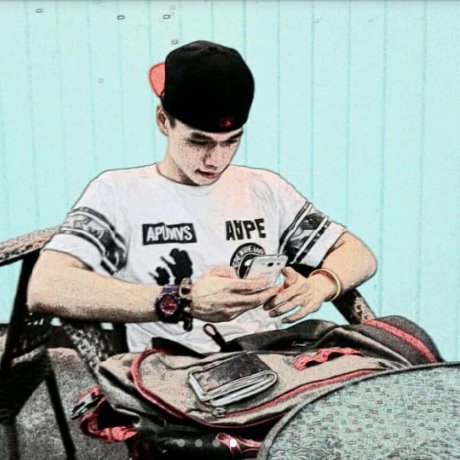

 示意图
示意图
 示意图
示意图
 示意图
示意图
 示意图
示意图